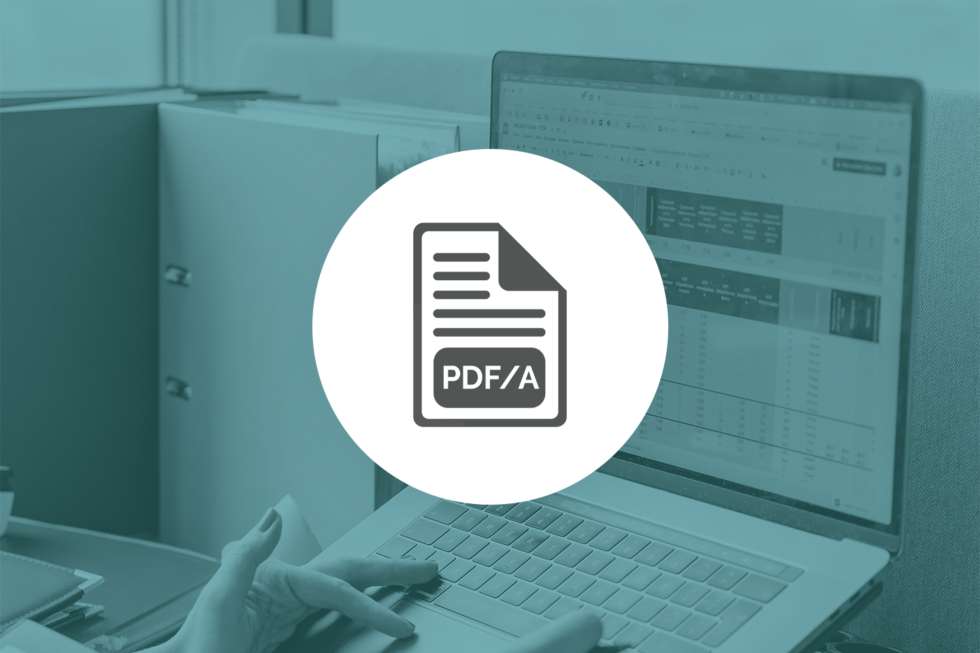How to Convert PDF to PDF/A with ImageGear
The industry-wide push to digitize documents and minimize the use of physical paperwork has made PDF one of the most ubiquitous file formats in use today. Business and government organizations use PDFs for a variety of document needs because they can be viewed by so many different applications. When it comes to archiving information, however, PDFs have a few limitations that make them unsuitable for long-term storage. That’s why many organizations require such files to be converted into the more specialized PDF/A format. Learn how easy it is to convert PDF to PDF/A with ImageGear.
What Is PDF/A?
Originally developed for archival purposes, the PDF/A format is utilized for long-term preservation that ensures future readability. It has become the standard format for the archiving of digital documents and files under the ISO 19005-1:2005 specification. Government organizations are increasingly utilizing PDF/A to digitize existing archival material as well as new documents.
The distinctive feature of PDF/A format is its universality. Although PDFs are well entrenched as the de facto standard for digital documents, there are many different ways of assembling a PDF. This results in different viewing experiences and sometimes makes it impossible for certain PDF readers to even open or render a file. Because PDF/A documents need to be accessible in the indeterminate future, there are strict requirements in place to ensure that they will always be readable.
PDF vs PDF/A
While PDF and PDF/A are based upon the same underlying framework, the key difference has to do with the information used to render the document. A standard PDF has many different elements that make up its intended visual appearance. This includes text, images, and other embedded elements. Depending upon the application and method used to create the file, the information needed to render those elements may be more or less accessible for a viewing application.
When a PDF viewer cannot access the necessary data to render elements correctly, the document may not display correctly. Common problems include switched fonts (because the original font information isn’t available), missing images, and misplaced layers.
A PDF/A file is designed to avoid this problem by including everything necessary to display the document accurately. Fonts and images are embedded into the file so that they will be available to any viewer on any device. In effect, a PDF/A doesn’t rely on any external dependencies and leaves nothing to chance when it comes to rendering. The document will look exactly the same no matter what computer or viewing application is used to open it. This level of accuracy and authenticity are important when it comes to archival storage, which is why more organizations are turning to PDF/A when it comes to long-term file preservation.
How to Convert PDF to PDF/A
ImageGear supports a broad range of PDF functionality, which includes converting PDF format to a compliant PDF/A format. It can also evaluate the contents of a PDF file to verify whether or not it was created in compliance with the established standards for PDF/A format. This is an important feature because it will impact what method is used to ultimately convert a PDF file into a PDF/A file.
Verifying PDF/A Compliance
By analyzing the PDF preflight profile, ImageGear can detect elements of the file to produce a verifier report. The report is generated using the ImGearPDFPreflight.VerifyCompliance method.
It’s important to remember that this feature does NOT change the PDF document itself. The report also will not verify annotations that have not been applied to the final document itself. Once the report is generated, a status code will be provided for each incompliant element flagged during the analysis.
These codes can have two values:
- Fixable: Indicates an incompliance that can be fixed automatically during the PDF/A conversion process.
- Unfixable: Indicates a more substantial incompliance that will need to be addressed manually before the document is converted into PDF/A.
Converting PDF to PDF/A
After running the verification, it’s time to actually convert the PDF to PDF/A. The ImGearPDFPreflight.Convert method will automatically perform the conversion provided there are no unfixable incompliances. This process will change the PDF document into a PDF/A file and automatically address any incompliances flagged as “Fixable” during the verification process.
While it is not necessary to verify a PDF before attempting conversion, doing so is highly recommended. Otherwise, the document will fail to convert and return an INCOMPLIANT_DOCUMENT code. The output report’s Records property will provide a detailed report of incompliant elements. Since any “Fixable” incompliances would have been addressed during conversion, the document’s remaining issues will need to be handled manually.
This method is best used when manual changes need to be made to the PDF file prior to conversion. One of the most common changes, for example, is making the PDF searchable. Once the alterations are complete, the new file can be saved using the ImGearPDFDocument.Save method.
Other ImageGear PDF to PDF/A Conversion Methods
Raster to PDF/A
ImageGear can save any PDF file produced directly by a raster file as a PDF/A during the initial conversion. A series of automatic fixes are performed during this process to ensure compliance.
- Uncalibrated color spaces are replaced with either a RGB or CMYK color profile. This could change the file size.
- Any LZW and JPEG2000 streams are recompressed since PDF/A standards prohibit LZW and JPEG 2000 compression.
- All document header and metadata values are automatically filled in to comply with PDF/A requirements.
Quick PDF to PDF/A Conversion
For quick conversions in workflows that don’t require displaying or working with a file in any way, the ImGearFileFormats.SaveDocument method is another useful option. This process loads the original file, converts it, and saves the new version all at once. It’s important to set the PreflightOptions property to be set in the save options. Otherwise, the new document will not save as a PDF/A compliant file.
Take Control of PDF/A Conversion with ImageGear
Accusoft’s versatile ImageGear SDK provides enterprise-grade document and image processing functions for .NET applications. With support for multiple file formats, ImageGear allows developers to easily convert, compress, and optimize documents for easier viewing and storage.
ImageGear takes your application’s PDF capabilities to a whole new level, delivering annotation, compliant PDF to PDF/A conversion, and other manipulation tools to meet your workflow needs. Learn more about how ImageGear can save you time and resources on development by accessing our detailed developer resources.