Tutorial: Create Your First ImageGear for Java PDF Project
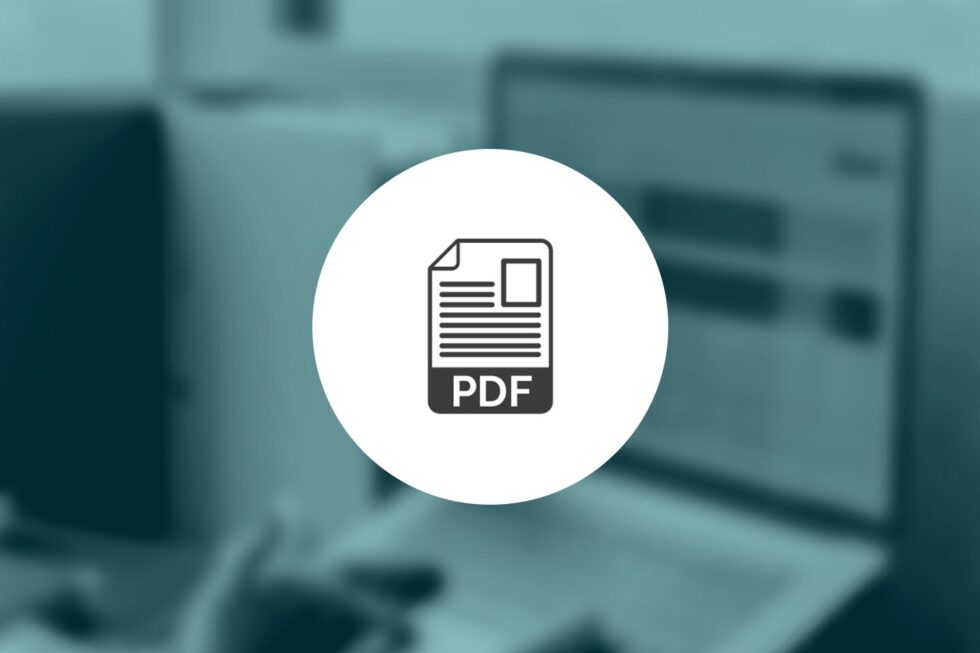 In this tutorial, you’ll learn how to configure a Java project for a console application. You’ll also learn how to open a PDF and save as a new file.
In this tutorial, you’ll learn how to configure a Java project for a console application. You’ll also learn how to open a PDF and save as a new file.
-
- Make sure that you have installed JDK and ImageGear for Java PDF properly. See System Requirements and Installation. You will need to copy a sample.pdf file inside the directory where you will be creating the tutorial sample.
- Create a new Java file, and name it (e.g., MyFirstIGJavaPDFProject.java). Insert the following code there:
import com.accusoft.imagegearpdf.*;
public class MyFirstIGJavaPDFProject
{
private PDF pdf;
private Document document;
static
{
System.loadLibrary("IgPdf");
}
// Application entry point.
public static void main(String[] args)
{
boolean linearized = false;
String inputPath = "sample.pdf";
String outputPath = "sample_output.pdf";;
MyFirstIGJavaPDFProject app = new MyFirstIGJavaPDFProject();
app.loadAndSave(inputPath, outputPath, linearized);
}
// Load and save the PDF file.
private void loadAndSave(String inputPath, String outputPath, boolean linearized)
{
try
{
this.initializePdf();
this.openPdf(inputPath);
this.savePdf(outputPath, linearized);
}
catch (Throwable ex)
{
System.err.println("Exception: " + ex.toString());
}
finally
{
this.terminatePdf();
}
}
// Initialize the PDF session.
private void initializePdf()
{
this.pdf = new PDF();
this.pdf.initialize();
}
// Open input PDF document.
private void openPdf(String inputPath)
{
this.document = new Document();
this.document.openDocument(inputPath);
}
// Save PDF document to the output path.
private void savePdf(String outputPath, boolean linearized)
{
SaveOptions saveOptions = new SaveOptions();
// Set LINEARIZED attribute as provided by the user.
saveOptions.setLinearized(linearized);
this.document.saveDocument(outputPath, saveOptions);
}
// Close the PDF document and terminate the PDF session.
private void terminatePdf()
{
if (this.document != null)
{
this.document.closeDocument();
this.document = null;
}
if (this.pdf != null)
{
this.pdf.terminate();
this.pdf = null;
}
}
}
- Now, let’s go over some of the important areas in the sample code with more detail. The com.accusoft.imagegearpdf namespace:
- Allows you to load and save native PDF documents
- Allows rasterization of PDF pages by converting them to bitmaps and adding raster pages to a PDF document
- Provides multi-page read and write support for the entire document
To enable the com.accusoft.imagegearpdf namespace in your project, specify the following directive:
import com.accusoft.imagegearpdf.*;
To initialize and support processing of PDF files we need:
// Initialize the PDF session. private void initializePdf() { this.pdf = new PDF(); this.pdf.initialize(); } - There is one main object that is used in this sample code: The Document that holds the entire loaded document.
private Document document; … this.document = new Document(); this.document.openDocument(inputPath);
- You can save the loaded document using:
SaveOptions saveOptions = new SaveOptions(); // Set LINEARIZED attribute as provided by the user. saveOptions.setLinearized(linearized); this.document.saveDocument(outputPath, saveOptions);
See About Linearized PDF Files for more information.
- Now, you can build and run your sample. Please make sure that you have a PDF file named sample.pdf in the same directory where your sample source resided, or change the inputPath in the sample code so that it points to any existing PDF file.
- Now, open the terminal in the directory containing your source file and run the following commands:
- Compile
javac -classpath $HOME/Accusoft/ImageGearJavaPDF1-64/java/IgPdf.jar MyFirstIGJavaPDFProject.java
After running this command, you should see a file named MyFirstIGJavaPDFProject.class in your current directory.
- Build
jar cfe MyFirstIGJavaPDFProject.jar MyFirstIGJavaPDFProject MyFirstIGJavaPDFProject.class
After running this command, you should see a file named MyFirstIGJavaPDFProject.jar in your current directory.
- Set the environment variable (you only have to do this one time)
export LD_PRELOAD=$HOME/Accusoft/ImageGearJavaPDF1-64/lib/libIGCORE18.so
- run
java -classpath $HOME/Accusoft/ImageGearJavaPDF1-64/java/IgPdf.jar:. MyFirstIGJavaPDFProject
- Compile
After running your sample, you should see a new PDF file, named sample_output.pdf, in your current directory.