8 Essential Image Processing Features of ImageGear
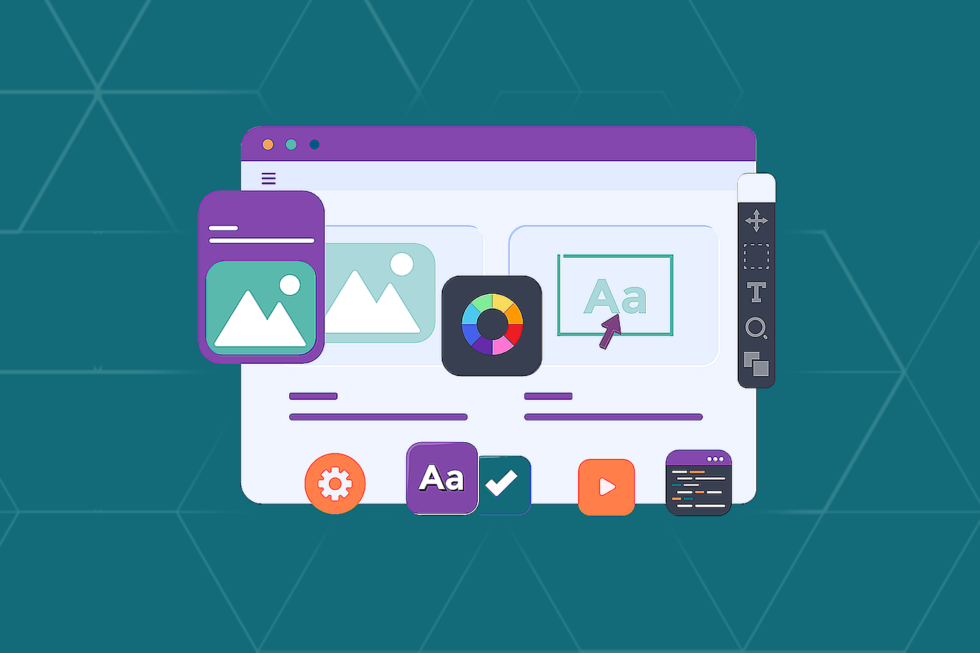
Accusoft’s ImageGear is a powerful image processing SDK integration that allows software developers to give their applications the ability to open, convert, and transform multiple image file formats. Given the complexity of image processing tasks, turning to a comprehensive SDK can save significant time and headaches in the software development cycle. Rather than building image manipulation features from scratch or seeking out multiple open source solutions for every processing need, developers can use ImageGear to add image processing essentials and whatever capabilities they need to keep their project on schedule.
8 Essential ImageGear Features
ImageGear delivers several noteworthy capabilities that are worth highlighting for developers looking to add image processing features to their applications. Here are a few of the most essential:
1. General Use Tools
Although ImageGear delivers a wide range of advanced image processing capabilities, it also provides a variety of conventional tools for image modification. Developers often incorporate these features into their application’s viewing interface, which allows users to easily alter images as needed. Some of the more commonly used tools include:
- Image cropping
- Image rotation and resizing
- Thumbnail creation
- Sharpening/smoothing filters
- Contrast adjustment/gamma correction
- Red eye removal
2. Region of Interest Selection
Using ImageGear’s region of interest (ROI) features, it’s possible to create a freely shaped image area that can be targeted for additional processing. The ROI can be an ellipse or polygon shape, or it can be drawn freehand. Marking a specified area creates a 1-bit mask image to indicate which pixels will be affected by image processing algorithms.
3. Erosion/Dilation
ImageGear deploys mathematical morphology operations to help clean up and enhance binary images. Erosion works by removing layers of pixels from the inner and outer boundaries of defined regions in the foreground. This causes the white pixels in the foreground to shrink, which has the effect of making the area darker. Dilation performs the opposite function, increasing the boundaries of those same pixels to make the image region lighter. These functions are typically deployed in combination to remove objects or smooth borders on black and white or grayscale images.
4. Edge Detection
A key image processing capability, edge detection is used in pattern recognition, image matching, and 3D vision applications to identify the boundaries of objects within images. This function is particularly useful for image segmentation and data extraction tasks.
5. Speckle Removal
Speckling is the distinctive “salt and pepper” noise commonly found in many scanned or low resolution images. ImageGear has two different ways of removing speckles from an image to reduce noise and improve the overall quality without blurring details.
- Despeckle Method: Removes color noise from a 1-bit image by finding the average color value within the ROI and replacing the other pixels in the speckle area with this value.
- GeomDespeckle Method: Uses the Crimmins complementary hulling algorithm, which sends the image through a geometric filter that reduces speckle noise without compromising the edges of the original image.
6. ImageClean
The ImageClean function is a multi-faceted cleanup tool that uses several classes to perform common image processing tasks. Some of those tasks include:
- Inverting white text or auto-inverting black text on a white background.
- Auto-orientation or auto-cropping of an image.
- Cleaning borders.
- Dotted or solid line removal.
- Punch hold removal.
7. Background Correction
ImageGear can identify the best-fit plane for an image and then adjust the image luminance tilt accordingly, either by increasing or decreasing the image plane. This method is particularly effective at correcting illumination gradients in low-quality digitized images.
8. Image Effects
As part of its image processing capabilities, ImageGear provides a wide array of image effects that can be used to transform or modify image files. Developers can easily integrate these tools into their application’s viewer to allow end users to easily alter images. Some of these image effects include:
- Aging Effect: This effect adjusts image saturation and contrast to make an image appear worn and old. Noise and random vertical lines are also added to enhance the effect.
- Boost Effect: Often used to make older or faded images look new and more vibrant, this effect increases saturation, brightness, and contrast.
- Drop Shadow: This method adds a drop shadow to an image, which is often useful for setting an image apart from a background when combining visual elements.
- Gaussian Blur: Typically used to smooth out composited images, this effect blurs pixels to soften images and make them appear slightly (or extremely) out of focus.
- High Density Range Effect: This effect increases the contrast of shadow, highlight, and midtone areas separately, which mimics the human eye’s ability to adjust to lighting conditions rather than applying a uniform contrast adjustment.
- Lens Flare Effect: Commonly used to make images appear more dramatic or realistic, this method simulates a bright light reflecting within the camera lens.
- Solarize Effect: This effect sets a light threshold and then inverts the colors of any pixels that exceed that value. When applied to an image, it mimics the look of photographic film that was exposed to too much light during development.
- Toy Camera Effect: Often used to liven up an image, this effect emulates the distortions and imperfections created by using a low-quality camera lens in poor shooting conditions.
- Sketch Effect: By blending the original image with a texture image, this effect can make the image look like it was sketched with a pencil or charcoal.
- Artistic Effects: This feature includes a series of effects that make images look as if they were hand painted. Two of these methods, the Pointillist and Splatter methods, use randomly generated pixel elements that cause the resulting image to be different each time the method is applied.
Expand Your Image Processing Capabilities with ImageGear
The features listed above only scratch the surface of ImageGear’s capabilities. In addition to essential image processing tools, the SDK also allows developers to add document features like annotation, conversion, compression, and full-page optical character recognition (OCR). With support for dozens of file formats, ImageGear gives software teams the tools they need to expand their application’s capabilities without wasting months of valuable development time. To get a first-hand look at what ImageGear can do for your .NET application, download a trial today.