How to Convert DOCX to PDF and Understanding Which Format Is Best
With so many different file formats in use today, it’s critical for today’s software solutions to provide versatile conversion tools to make sure users have access to the right format at the right time.
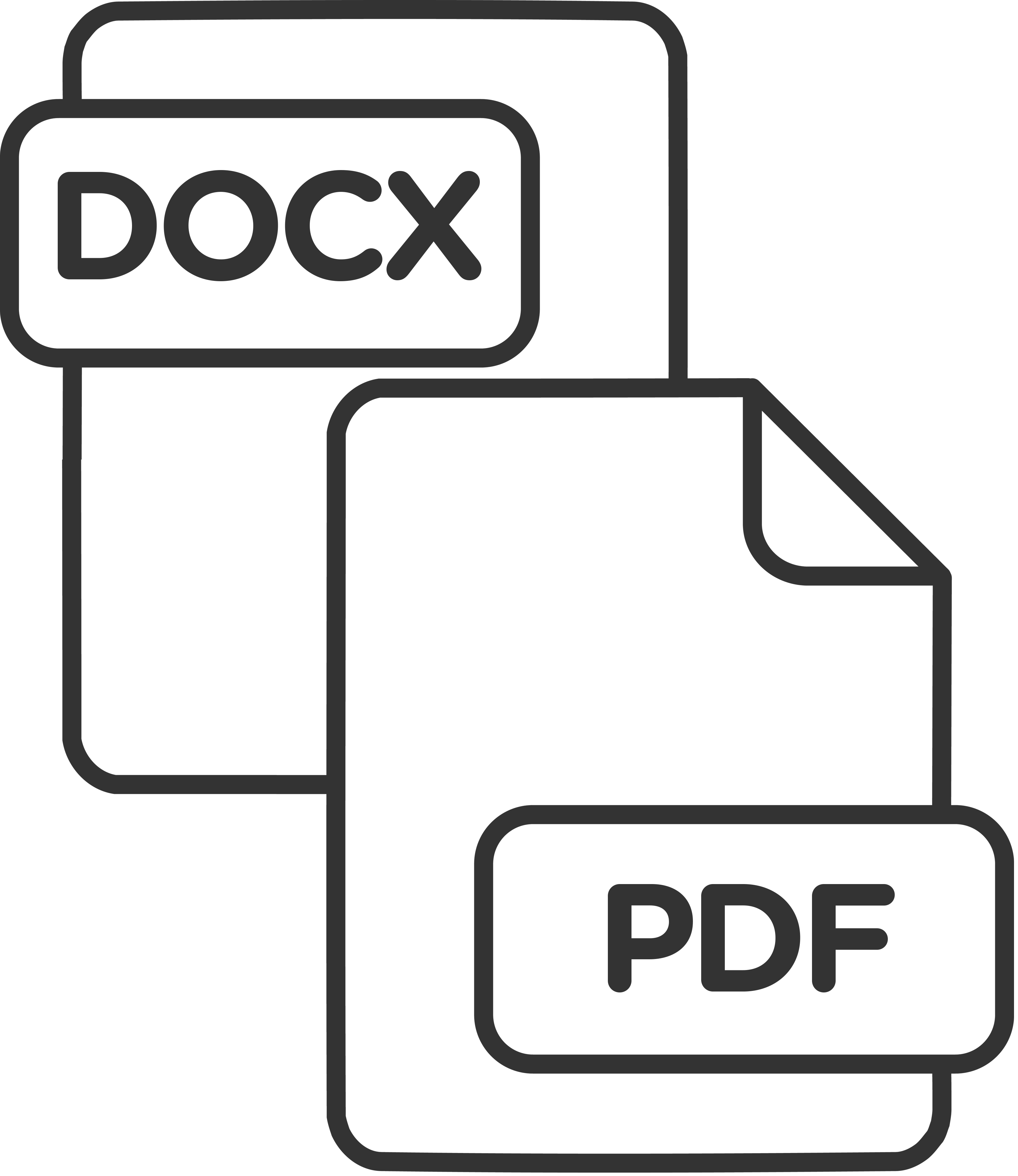
If organizations lack an easy way to convert DOCX to PDF within their applications, they’re more likely to turn to external programs that may increase security risks and create version confusion as they convert files back and forth.
Fortunately, the right software integrations make it easy to automate document conversion and make sure files are using the format that’s best for their particular use case. When it comes to managing documents, understanding which file format is most appropriate in every situation is often just as important as knowing how to convert DOCX to PDF.
DOCX vs PDF: Which Format Do You Need? |
As two of the most frequently used document formats, DOCX and PDF files are usually easy for most people to read and manage. Modern web browsers typically have a built-in PDF viewer that can load and render PDF documents, even on mobile devices. While these viewers often lack the security, functionality, and performance of a Javascript PDF library that can be easily integrated into professional applications, they’re usually functional enough for personal use.
Opening DOCX files can be a bit more complicated if the user doesn’t have a Microsoft Office license, but there are several viewing platforms capable of rendering Word files. Similar word processing tools like Google Docs can also use plug-ins that allow them to open and edit DOCX files. In both cases, however, there may be some issues with formatting and missing fonts.
Despite these challenges, DOCX and PDF files are used by a variety of organizations to share information and collaborate on projects. Understanding the benefits and shortcomings of each format is important for determining which one to use in a given situation.
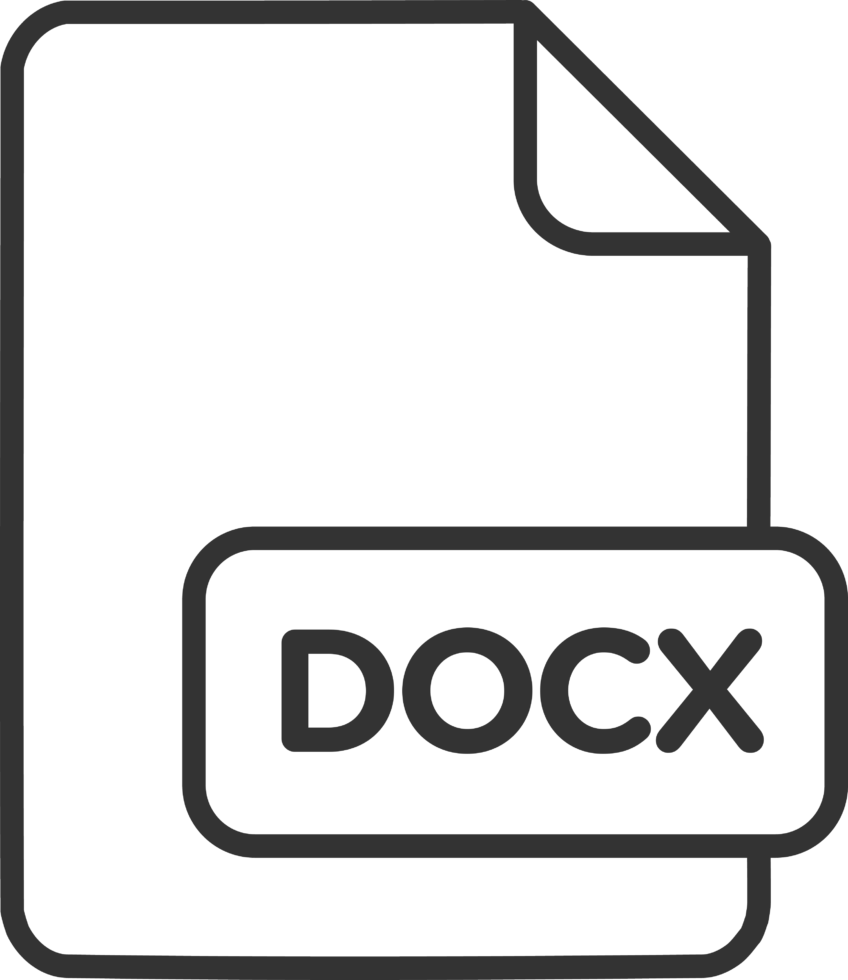 |
Using DOCX Format |
The key advantages of a DOCX file are its small size and accessibility. A typical DOCX file takes up very little storage space and is generally already optimized for efficient memory utilization and quick loading when they’re created in Microsoft Office. Unlike some other document formats, there’s rarely much need to examine the code and adjust how objects are organized to improve performance.
Ideal for Editing
More importantly, DOCX files are accessible for editing, which makes them effective tools for collaboration. Anyone who has access to the file can make changes to the text, either through direct edits or by using the built-in, collaborative editing tools to track changes, leave comments, and make suggestions. Multiple users can collaborate on a single document using these features, their edits appearing in different colors to help keep track of proposed changes.
Good for Creating
This is especially useful during the initial draft process, where different people will be adding material and making changes to the document. Since it’s so easy to delete, edit, or completely replace the text, everyone working with the file needs to make sure they’re not making changes that will go unnoticed or create formatting issues. Once a document is finalized and no further edits are necessary, it’s usually best to convert it into another format for viewing to prevent someone from making changes to the text. Sending a contract in DOCX format, for instance, would be a bad idea because anyone with access to word processing tools could easily alter portions of the contract.
Useful for Collaboration
Organizations should use DOCX files when a document is being created or when text content needs to be changed. The collaborative tools available to DOCX format are best suited for the initial drafting process when the document’s content is still somewhat fluid. When the time comes to share the document with someone who is either outside the organization, the file should be converted into another format more focused on viewing. This not only avoids the problem of unauthorized changes, but also ensures that the recipient will be able to view the document as intended rather than opening it in a word processing application that lacks the proper formatting or font features to display the DOCX file correctly.
Use DOCX When…
Using PDF Format |
Although there are PDF creation tools that allow users to directly enter, change, or delete text, they are typically much more specialized and less familiar than word processing applications. Most people have used a word processor like Microsoft Word or Google Docs to create a document, but far fewer people have worked with the desktop publishing platforms used to generate PDFs from scratch. That makes PDFs less useful when it comes to drafting documents, especially when multiple collaborators are involved.
Ideal for Sharing
Once a PDF is created, however, it is far easier to distribute and share than a DOCX file. Originally developed to serve as a standardized form of “digital paper,” PDF files are an open format with no proprietary dependencies. Every modern computer has some way of opening and viewing PDF files, regardless of its operating system or the applications at its disposal. This makes PDFs ideal for distributing information reliably and accurately because no one has to worry about whether or not someone will be able to open the file and have it display properly. When created correctly, a PDF should display the same way across multiple devices and viewing applications.
Great for Annotation
While ease of sharing and viewing is certainly a major benefit of PDFs, they can still serve an important role in the collaboration process thanks to versatile annotation tools. Many PDF viewers allow users to add comments and other markups to the document which can then be shared with other collaborators to recommend changes. Annotating PDFs is most effective when those features are incorporated into a viewer that stores the markup information on file, but doesn’t actually burn it into the document image. This ensures that a clean version of the file is retained for reference.
Provides Control Over Content
Organizations should use PDFs when they need to share static, finalized documents such as application forms, marketing/sales content, product documentation, or privacy policies. If an organization has the right annotation software in place, they may also use PDFs to share assembled contracts or other documents securely with external collaborators who may need to suggest markups. In both use cases, PDFs allow organizations to maintain control over the final content to ensure consistency.
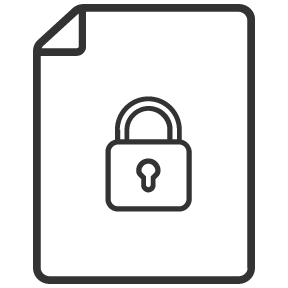
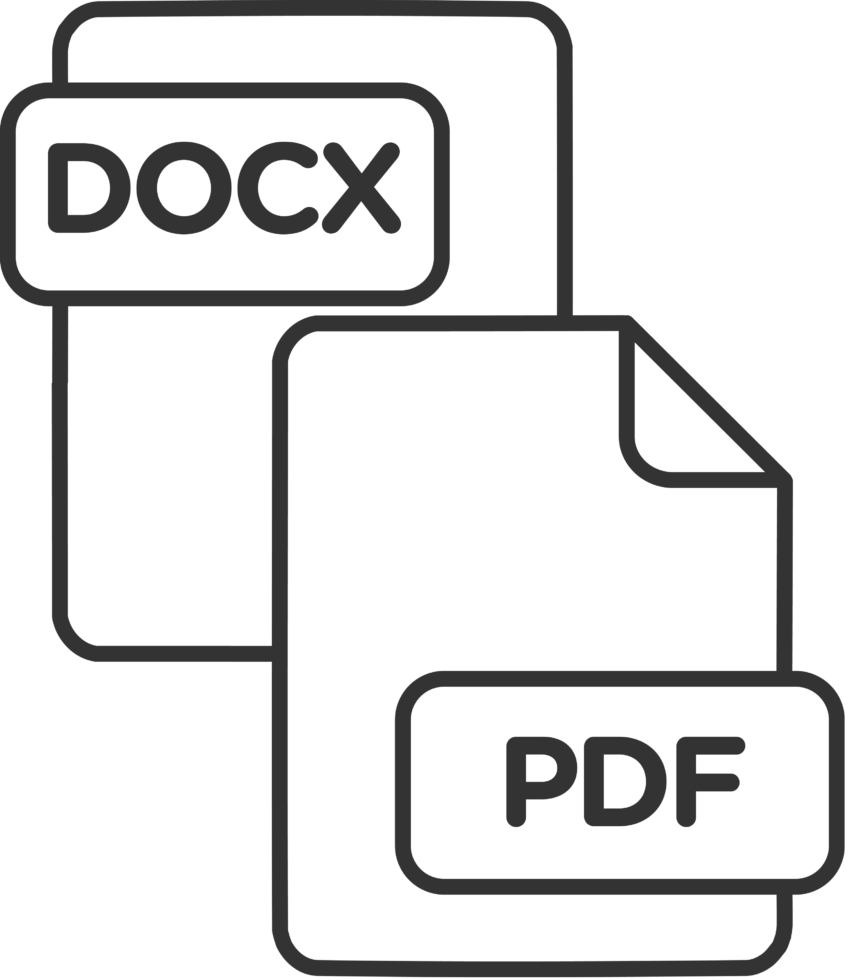 |
How to Convert DOCX to PDF |
Since most organizations create documents in DOCX format, they will eventually need to convert those files to PDF if they’re going to make them publicly available online or share them for viewing. For individual files, this is a relatively simple process. To convert DOCX to PDF, all the user needs to do is open the file in Microsoft Word, click on the File menu, and then either export it as a PDF/XML document. On older editions of Word, DOCX files may need to be saved as PDF files using the Save As or Print To functions.
While this method certainly works, it’s not very efficient if more than a few files need to be converted. In these situations, it makes more sense to convert DOCX to PDF programmatically as part of an automated workflow using a simple API call. Developers can streamline the conversion process by building this capability into their applications using API integrations like Accusoft’s PrizmDoc Viewer.
The DOCX to PDF API conversion process follows a few simple steps:
The source DOCX document first needs to be uploaded to the application server. This creates a file ID that can be used to reference the source document throughout the conversion process and for later API requests.
Once the file ID is available, a POST request can be sent to designate which file needs to be converted and what file format it should be outputted to. Password protections may be set at this point to manage access privileges of the converted document.
In some cases, conversion may take some processing time, especially if the file is very large and contains lots of elements. Running a GET request will provide information on the status of the conversion process.
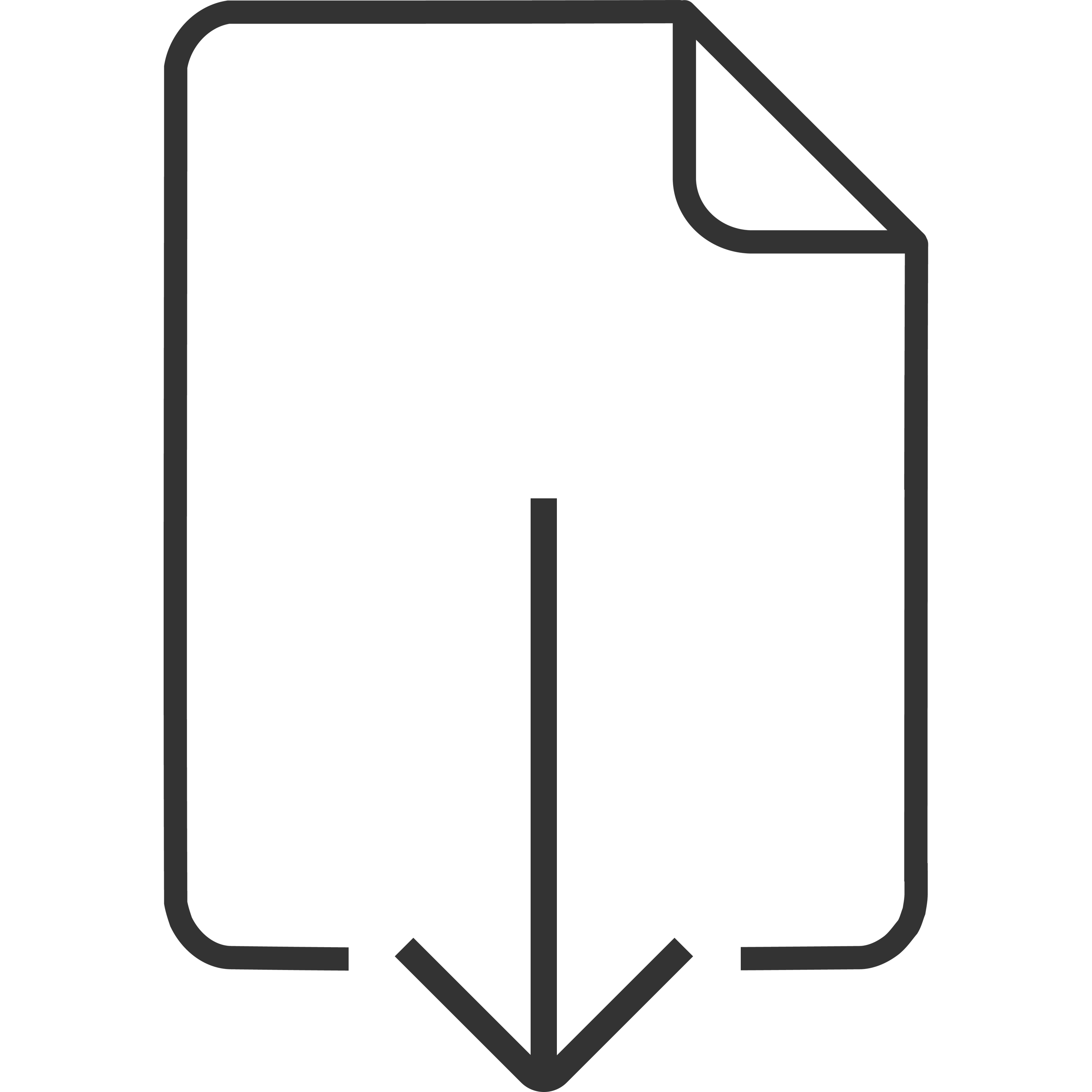
After the conversion is complete, a new work file in the outputted format (PDF, in this instance) will be available for download. Work files are temporary and not suitable for archival storage, so the file will need to be downloaded and saved in the appropriate location for further use.
There and Back Again: How to Convert PDF to DOCX |
While there are many reasons organizations need to convert DOCX to PDF, there are also instances where they need to accomplish the reverse. Most of the time, this is because PDF content needs to be edited or restructured. For a primarily text-based document, it makes sense to convert the file into an easy-to-handle DOCX format rather than trying to apply changes with a PDF editing application. Remember, most people are familiar with word processing software like Microsoft Word but lack direct experience with dedicated PDF creation and editing tools.
While Microsoft Word can convert PDF to DOCX manually when it opens a PDF file, this isn’t a viable solution for an enterprise-scale workflow. Fortunately, if a developer has integrated a conversion API into their application, converting a PDF to a DOCX file follows a similar process as converting DOCX to PDF.
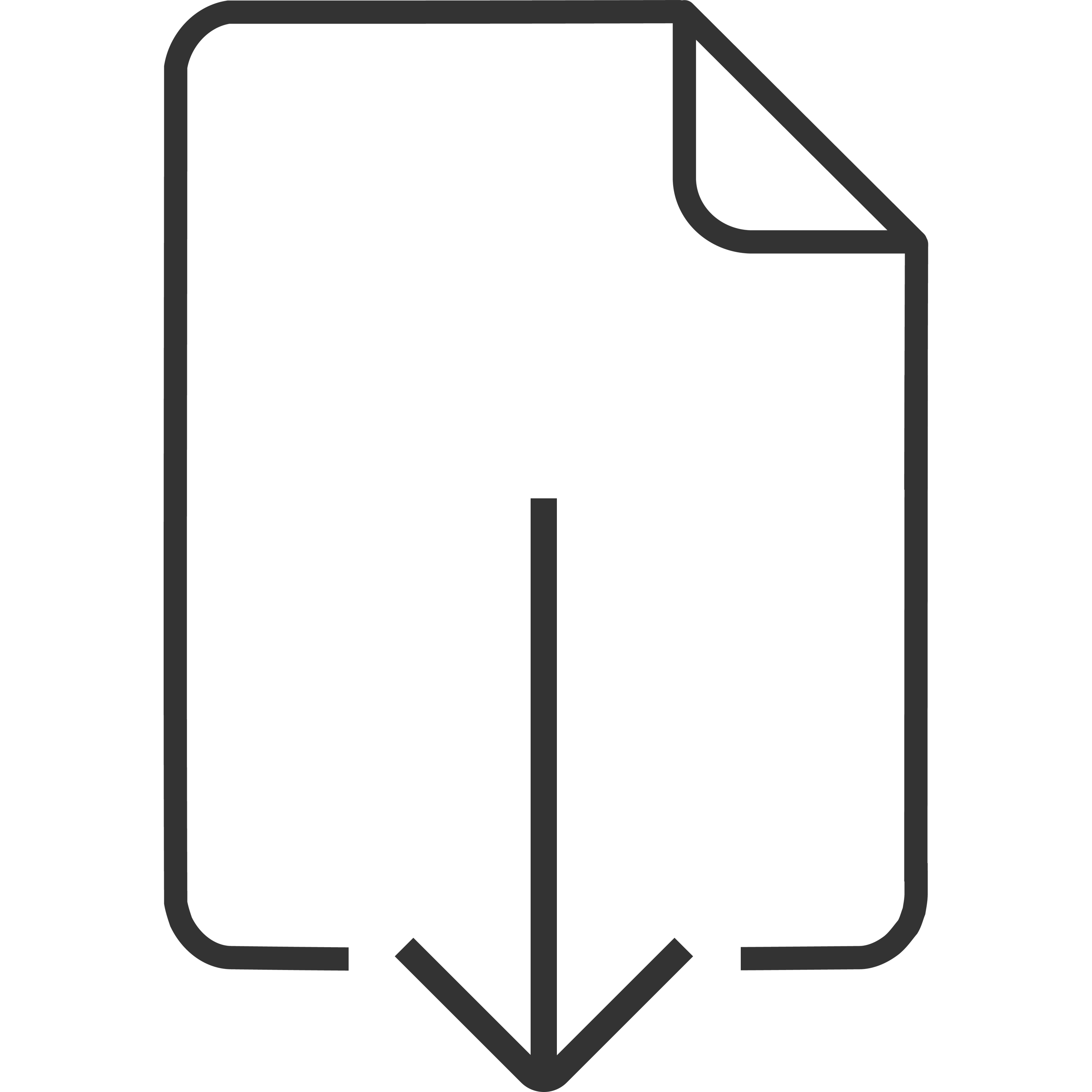
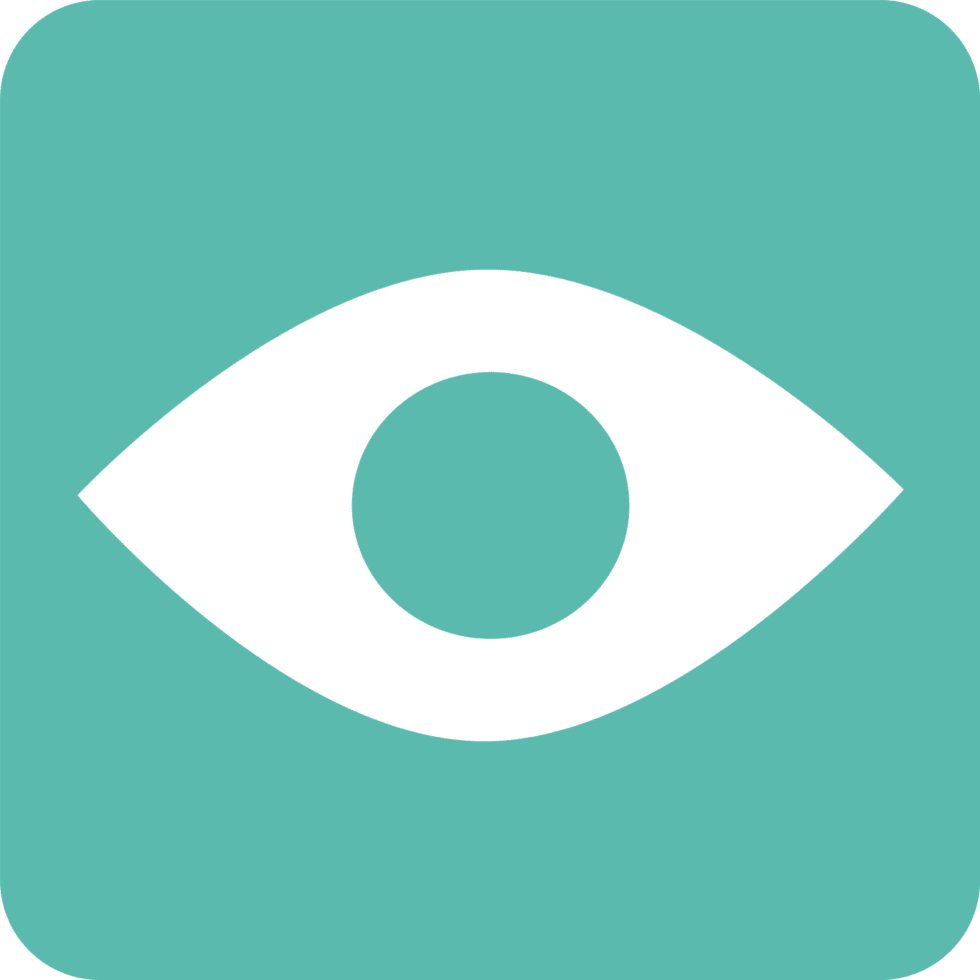 |
Master Document Conversions With PrizmDoc Viewer |
Accusoft’s PrizmDoc Viewer is a powerful API integration that gives applications the ability to easily convert PDF to DOCX as well as a variety of other file formats. Unlike many viewing and conversion integrations, PrizmDoc Viewer features support for Microsoft Office format to ensure that DOCX, XLSX, and PPTX files always render accurately after the conversion process is completed.
Learn how to convert DOCX to PDF programmatically and streamline application workflows with a free trial of PrizmDoc Viewer. You can download a trial version today to test it within your application environment or you can schedule an appointment to receive a one-on-one demonstration with one of our solutions experts.
