Technical FAQs
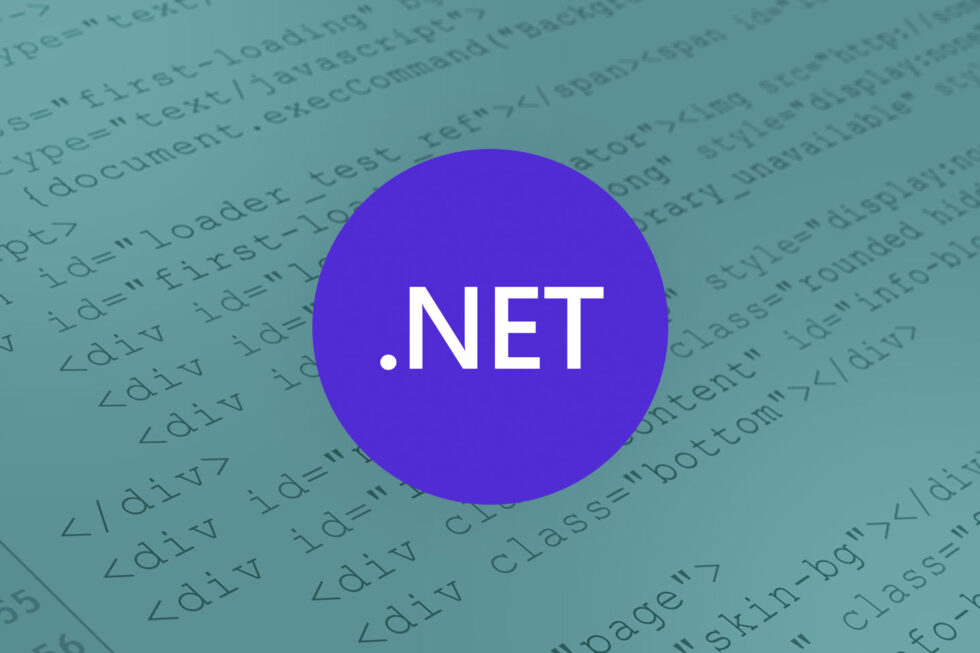
Accusoft’s ImageGear for .NET has established a reputation over the years as one of the most comprehensive imaging tools available to developers. It gives applications across many industries valuable functionality, enabling engineers, physicians and various other professionals to handle image viewing and processing (tasks like file capture, file conversion and optical character recognition) with ease.
But it also has features that its name – ImageGear – might lead some to overlook. Prominent among these is the power and versatility of an embedded HTML5 viewer, which helps ensure that ImageGear for .NET can do as much for text-based content as it does for images.
The viewer integration offers several advantages for application development, such as unmatched flexibility. The viewer itself has zero footprint and operates on any platform, language or device. So whether your end users are running Linux or Windows, on desktops or mobile devices, the viewer can handle your needs. It also supports over 100 file formats, ranging from the very common (PDFs and Microsoft Word documents) to industry-specific types (like the DICOM image files prevalent in radiology).
And the most recent release of ImageGear for .NET takes things a step for further, incorporating annotation into the HTML5 viewer. This allows multiple end users to collaborate on their work, highlighting or commenting on specific passages or emphasizing important areas of images. These markups are saved as separate layers, meaning they can easily be updated or deleted over the course of collaborating on the files.
Accusoft customers have noted the usefulness of similar annotations in PrizmDoc, our suite of REST APIs that also features an HTML5 document viewer, and we saw value in integrating that functionality into ImageGear for .NET. Now your applications can count on one SDK to facilitate collaboration on virtually any type of work file, whether a simple text document, spreadsheet, architectural rendering or highly intricate medical image.

In the example above, multiple users are collaborating on an image of an X-ray, using ImageGear for .NET’s HTML5 viewer to zoom, as well as its annotation functionality to offer feedback and recommended courses of treatment. And as mentioned, since all markup is handled in separate layers from the image itself, the original file is not altered.
It’s easy to get caught up in the many other document and imaging functions that ImageGear provides, but annotation is another valuable feature that can make a real difference for applications of various kinds. Try our online demo here or contact us to learn more about our products and how they can help you.