Technical FAQs
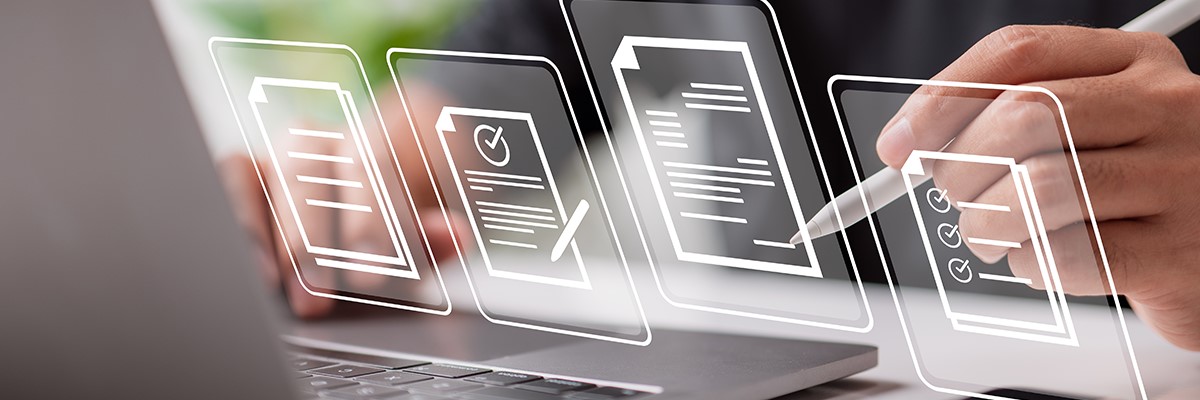
Today’s customers expect more of software applications than ever before. Piecemeal solutions that provide only a few noteworthy features are quickly being overtaken by more comprehensive platforms that deliver an end-to-end experience for users. This has prompted developers to incorporate more capabilities, while also building innovative features that set their solutions apart from the competition. Thanks to third-party software integrations, they’re able to meet both demands.
What is Third-Party Software Integration?
Third-party software integrations typically come in the form of SDKs or APIs that provide applications with specialized capabilities. Rather than building complex features like optical character recognition (OCR), PDF features, or image cleanup from scratch, developers can instead incorporate the necessary features directly into their software via an SDK or use an API call to access capabilities without expanding their application’s footprint.
From a user experience standpoint, third-party software integrations allow developers to build more cohesive software solutions that provide all the essential features a customer may require. Instead of pushing them into a separate application to interact with documents, provide a signature, or fill out a digital form, they can instead deliver an unbroken experience that’s easier to navigate and manage from start to finish.
4 Key Third-Party Software Benefits
There are a number of important benefits organizations can gain from using third-party software integrations, but four stand out in particular:
1. Reduce Development Costs
When evaluating whether it makes sense to build functionality for an application in-house or buy a third-party software integration, cost is frequently one of the key considerations. There is often a tendency to think that it would be more cost-effective to have developers already working on the project simply build the capabilities they need on their own. After all, there’s no shortage of open-source SDKs and other tools that are available without having to pay licensing or product fees.
In practice, however, this approach usually ends up being more expensive in the long run. That’s because the developers working on the project often lack the experience needed to build those capabilities quickly. A software engineer hired to help build AI software, for instance, probably doesn’t know a lot about file conversion or annotation. While they might be able to find an open-source tool to build those features, they still need to do quite a bit of development work and on-the-job learning to get the new capabilities stood up and thoroughly tested.
Focusing on these features means they’re not focusing on the more innovative aspects of their application. From a cost standpoint, that means they’re being paid to build something that’s already readily available in the market. When these internal development costs are taken into account, it’s almost always more cost effective to buy ready-to-implement software features built by an experienced third party. As the saying goes, there’s no reason to reinvent the wheel.
2. Get to Market Faster
Software developers are always working against the clock. With new applications hitting the market faster than ever, there’s tremendous pressure to keep development timelines on track and avoid missing important deadlines. This helps projects stay within their expected budgets and prevents potential competitors from getting to market faster. Any steps that can be taken to accelerate development and potentially shorten the timeline to releasing a product could mean the difference between becoming an industry innovator or being labeled as an also-ran.
Third-party software integrations allow developers to quickly and seamlessly integrate essential capabilities into applications without compromising their project timeline. Rather than building features like forms processing, document annotation, and image conversion from scratch, teams can instead use third-party SDKs and APIs to add proven, reliable, and secure features in a fraction of the time. By keeping projects on or ahead of schedule, they can focus on delivering a better, more robust product that exceeds customer expectations.
3. Expand Application Features & Functionality
Software development teams typically possess the experience and expertise needed to build the core architecture and innovative features of a new application. In many cases, they’re designing something novel that will provide a point of differentiation in the market. The more time they can spend on refining and expanding those capabilities, the more likely the application is to make an impact and win over customers.
What these developers often lack, however, are the skills needed to implement a variety of other features that will enhance the application’s functionality. Features like document conversion, OCR, PDF support, digital forms, eSignature, and image compression are complex and difficult to build from scratch. By integrating third-party software, developers can leverage proven, feature-rich technology to expand their application’s capabilities. This not only allows them to improve their solution’s versatility but also enhance the overall user experience by eliminating the need for external programs or troublesome plug-ins.
4. Access Specialized Engineering Support
Incorporating features like PDF support, image conversion, and document redaction into an application poses several challenges. Some of those challenges don’t show up right away, instead, they become evident long after a software product launches. If the developers don’t have a lot of experience with the technology behind those features, minor issues can quickly escalate into serious problems that leave customers unhappy and willing to look elsewhere for alternatives. No organization wants to be caught in a situation where a bug embedded in an open-source tool renders a client’s valuable assets unusable.
By leveraging proven, tested, and secure third-party software integrations, developers gain access to support from experienced engineering teams with deep knowledge of their solutions. In addition to documentation and code samples, they can also speak directly with developers who can provide guidance on how to best integrate features and resolve issues when they emerge. The best integration providers will even work with organizations to customize their solutions to meet specific application needs, which helps create even smoother user experiences and enhances reliability.
Integrating Third-Party Software with Accusoft
For over 30 years, Accusoft has helped organizations add essential features like barcode recognition, file conversion, document assembly, and image compression to their applications through an innovative line of SDKs and APIs. Our document lifecycle technologies are backed by multiple patents and have been incorporated successfully into a wide range of applications. Our dedicated engineers provide ongoing support and work closely with customers to implement their specific use cases, ensuring that their software platform is delivering the best possible experience.
To learn more about integrating third-party software with Accusoft SDKs and APIs, talk to one of our solutions experts today.
TAMPA, FL, UNITED STATES, August 19, 2021 — The Tampa Bay Software CEO Council, founded by Tampa Bay Tech, selected Tampa Bay Area non-profit Computer Mentors as the recipient of the group’s annual fundraising efforts. This month, they presented Computer Mentors founder and Executive Director Ralph Smith with a check for more than $10,000.
“Every year we look for a local charity to connect with and the work Computer Mentors is doing to promote tech with area kids completely aligns with our mission,” said Jack Berlin, CEO of Accusoft. “The work they’re doing to empower kids to pursue careers in tech is instrumental to the future of Tampa Bay as a growing tech hub.”
Computer Mentors works to build opportunity through expertise for the underserved youth of the community. By establishing and building upon a fundamental skillset covering programming, entrepreneurism, public speaking, and more; Computer Mentors gives its students the tools and talent they need to become savvy, self-starting achievers in a tech-centric world.
The Software CEO Council comprises the area’s premier businesses, executives, and entrepreneurs of Tampa Bay’s technology community. Its mission is to create the largest communal ecosystem for tech startups in the state of Florida and put Tampa Bay on the map as a beacon for innovation and success, to foster talent and fuel growth. Council companies include A-LIGN, Accusoft, AgileThought, Bond-Pro, CrossBorder Solutions, Digital Hands, Geographic Solutions, Haneke Design, MercuryWorks, Sourcetoad, Spirion and SunView Software.
https://www.tampasoftwareceos.com/
“Tampa Bay Tech’s Software CEO Council represents several of our area’s most innovative, growing companies, and we are honored to be the recipient of their generous gift to our kids,” said Smith. “Donations like this help fund much-needed programs to help level the playing field for our kids and develop the next generation of talent right here in Tampa Bay.”
About Tampa Bay Tech:
Tampa Bay Tech is a 501(c) 6 non-profit technology council that has been engaging and uniting the local technology community for 20 years. Through their membership and partnerships their mission is to build a radically connected, flourishing tech hub where opportunity is abundant for all. With over 125 companies representing thousands of tech employees – as well as thousands of students within the area’s colleges and universities – Tampa Bay Tech provides programming and initiatives to connect the community, provide development opportunities, and support Tampa Bay’s growing workforce.
Jill St Thomas
Tampa Bay Tech
jill@tampabay.tech
About Accusoft:
Founded in 1991, Accusoft is a software development company specializing in content processing, conversion, and automation solutions. From out-of-the-box and configurable applications to APIs built for developers, Accusoft software enables users to solve their most complex workflow challenges and gain insights from content in any format, on any device. Backed by 40 patents, the company’s flagship products, including OnTask, PrizmDoc™ Viewer, and ImageGear, are designed to improve productivity, provide actionable data, and deliver results that matter. The Accusoft team is dedicated to continuous innovation through customer-centric product development, new version release, and a passion for understanding industry trends that drive consumer demand. Visit us at www.accusoft.com.

The legal tech landscape is experiencing remarkable growth. In 2024, legal tech companies raised nearly $5 billion—that’s a 47% increase from 2023. This surge in funding represents the industry’s growing appetite for innovation.
Technology is reshaping how legal professionals work and how software providers meet their needs. Artificial intelligence (AI) and automation are leading the charge, creating more opportunities for innovation and efficiency.
For independent software vendors (ISVs) looking to improve their ECM applications, these trends point to exciting opportunities. Those who jump on board will play a role in shaping the future of legal service delivery.
Let’s take a look at some key legal tech trends we expect to see reshape ECM offerings this year.
Trend 1: AI-Powered Document Processing and Automation
The legal industry’s adoption of AI-powered document processing has advanced beyond simple OCR and basic automation. Sophisticated AI algorithms are shifting how legal professionals handle, analyze, and manage documents. This shift is unlocking deeper insights and enabling more strategic decision-making.
One critical capability for legal enterprise content management: intelligent document classification and indexing. These AI systems can automatically categorize incoming documents. They can also extract key metadata and route files to the appropriate workflows with minimal human intervention. For many law firms, this means greater document classification accuracy.
Automated redaction has made equally impressive strides. Today’s AI systems can identify and redact sensitive information across multiple document types—even handwritten notes and complex tables. Beyond recognizing patterns, they understand the context of information. Automated redaction reduces the risk of accidental data exposure, saving law firms countless hours of manual review.
Contract analysis and review have seen some of the most dramatic transformations. AI systems have the power to analyze hundreds of contracts simultaneously. They can identify potential risks, inconsistencies, and non-standard clauses. AI is opening doors for software vendors to add powerful contract analytics to their existing platforms.
These capabilities provide significant time and cost savings. Legal teams can compare contracts against standard templates, flag unusual terms, and provide risk scoring in real time—faster and more accurately than ever before.
What’s Coming in 2025?
- More integration with multimodal AI so AI systems can process and analyze documents with images, diagrams, and tables
- Real-time collaboration features enhanced by AI that allow legal teams to review documents as AI provides instant insights
- Domain-specific AI models trained on legal documents to improve the accuracy and reliability of automated document processing
Trend 2: Enhanced Document Security and Compliance
As law firms move more operations online, their security and compliance needs have changed. Legal tech providers must build solutions that not only protect sensitive documents, but also keep pace with evolving compliance requirements.
Zero-trust architecture is the norm for document security in legal applications. Today’s solutions need robust access controls that check every user interaction, no matter where or how people work. This means building systems that continuously authenticate users, track document access, and respond to suspicious activities.
Managing documents throughout their lifecycle has evolved to include automated retention policies and audit trails. Legal professionals need solutions that can track and manage documents from creation through disposal. These systems should be able to handle different document types while maintaining detailed records of every view, edit, and share.
What’s Coming in 2025?
- Greater sophistication with regulatory AI integration, including security systems that adapt to new compliance requirements
- Blockchain-based document verification to help maintain chain of custody and regulatory compliance
- Advanced biometric authentication with multiple authenticators for highly sensitive legal documents
Trend 3: Cloud-Based ECM and Collaboration
Law firms are quickly moving to cloud-based document management and collaboration platforms. As a result, many ISVs are reimagining their solutions to meet the demands of distributed legal teams.
Hybrid cloud architectures have emerged as the preferred approach for legal operations. They combine the flexibility of public cloud services while offering the control of private infrastructure. ISVs are now expected to deliver solutions that can seamlessly manage documents across hybrid environments. These solutions must automatically optimize storage and access based on document sensitivity, compliance requirements, and usage patterns.
Real-time collaboration capabilities are non-negotiable for legal ECM solutions. Users demand simultaneous document editing, version control, and change tracking with millisecond precision. Many software vendors are integrating conflict resolution systems that can handle multiple users working on complex legal documents while maintaining document integrity.
A solution’s ability to work well with other legal tools can make or break the solution. ISVs must provide robust APIs and pre-built connectors that enable their solutions to play nicely with other legal tech tools—from e-signature platforms to court filing systems.
What’s Coming in 2025?
- Edge computing integration enabling faster document processing and reduced latency for distributed teams
- Microservices architecture adoption for more flexible, scalable ECM solutions
- Advanced document versioning systems for more complex collaboration scenarios
Trend 4: Streamlined eDiscovery Workflows
As legal professionals handle higher volumes of complex data, eDiscovery has transformed. Early case assessment has become more sophisticated thanks to advanced analytics and AI. Modern eDiscovery platforms must now handle not only traditional document types, but also chat logs, social media content, IoT data, and various forms of digital communication. ISVs are developing solutions to analyze these diverse data sources, providing early insights into case merits and potential discovery scope.
Predictive coding and technology-assisted review (TAR) have also evolved beyond basic document classification. Contemporary solutions incorporate machine learning models that can understand context, identify patterns across data sources, and adapt to different legal practice areas. For software vendors, this means ensuring their platforms provide transparent AI decisions while maintaining defensible discovery processes that can stand up to court scrutiny.
What’s Coming in 2025?
- AI-driven early case assessment tools for helping legal teams make more informed decisions about litigation strategy and resource allocation
- Automated privilege review for identifying potentially privileged communications across languages and communication channels
- Real-time cost analytics and prediction offering detailed insights into discovery costs as they occur and predicting future expenses based on case patterns and complexity
The Bottom Line: Software Vendors Should Be Ready to Embrace New Opportunities
Staying ahead of these trends isn’t just about maintaining market position. Legal tech ISVs who integrate advancing technologies into their solutions will be better positioned to meet the demands of legal professionals—and that’s no small feat.
Creating modern legal tech solutions takes time and resources, especially when it comes to AI and machine learning. Software vendors will also have to stay well-versed in the latest updates and evolving standards to maintain compatibility.
But the opportunities far outweigh the costs. Software vendors have a unique opportunity to create modular, scalable platforms that can serve law firms of various sizes. They can introduce premium features powered by advanced AI capabilities.
The good news: You don’t have to tackle it all alone. Accusoft’s comprehensive suite of document processing, viewing, and imaging solutions can help you enhance your application with the powerful features legal professionals need. Our SDKs and APIs provide the building blocks you need to create cutting-edge legal tech solutions, from secure document viewing, redaction, and annotation to AI-assisted tools.
Ready to gain a competitive edge in the legal software market? Explore our solutions for legal tech ISVs today.

Accusoft has been remote since March 2020. The executive team is committed to ensuring the safety and well-being of its employees during this time. While these measures are necessary, they come with different challenges for team communication and bonding. Over the past seven months, Accusoft’s leaders have gotten creative, finding new, virtual ways for their teams to connect, not only about work but personally as well. Here are some of the unique ways Accusoft has kept its employees engaged, informed, and connected while operating remotely.
Company-Wide Town Hall & AccuTalk
Accusoft’s executive team hosts a company-wide, virtual town hall once a month to give updates on the company’s performance during COVID-19. Leaders share updates and answer questions about the state of business. The meeting helps provide clarity about what’s going on at Accusoft during the pandemic. It alleviates some of the uncertainty about how this situation is impacting normal business operations.
“We know it’s crucial to keep our employees informed about the business,” states Jack Berlin, CEO of Accusoft. “While it’s difficult to be out of the office, especially for me, I know it’s what’s best for our team. While we are remote, we need to ensure that employees are informed and understand how we are handling this situation from the top down.”
AccuTalk, formerly Chalk Talk, is held once a quarter on a virtual platform. This company-wide meeting highlights the accomplishments of each department and their goals moving forward. During AccuTalk, the leadership team shares information about the successes and challenges of the team’s quarter and what they can do to meet their new goals in the following quarter.
Diversity and Inclusion Initiatives
Accusoft is committed to upholding its core values, including diversity and inclusion. Over the past several months, there has been social unrest on important issues related to this core value. Accusoft recognizes how this has impacted its employees and aims to provide a safe space for individuals to share thoughts, ideas, and feelings around the subject in a productive way. Individual team members have contributed to the activism Slack channel, which discusses trending news stories, ways to be a better ally, and community events to get involved in.
Team Celebrations and Gatherings
In addition to informational meetings and activism groups, team leads and managers have hosted team bonding events including everything from Zoom lunch celebrations for team member’s life events to virtual gaming parties.
The PrizmDoc team has a monthly birthday happy hour and a weekly lunch meeting where they play GeoGuessr. The marketing team has even gathered for a socially distant happy hour in-person to support a team member’s family food stand.
“It’s important that we get together in a safe environment to reconnect with each other. We can easily forget that the human on the other side of the screen, whether visible to us or not, is a colleague that we once interacted with closely in person,” says Christine Hairelson, VP of Employee Experience at Accusoft. “We are all facing different challenges during this pandemic, and it’s vital that we connect with each other on a personal level as well as a business one.”
Virtual Events and Holidays
In addition to the team-specific events, Accusoft’s Event Ninjas, a group of dedicated volunteers from all teams, has put together several virtual events for the company to participate in over the past seven months. The team has planned a trivia night, ice cream social, beer and cheese tasting, and a virtual Halloween party. The goal is to keep everyone connected and engaged.
“While we may not be able to all gather together safely, we can still connect with each other and share milestones, celebrate holidays, and help each other through this challenging time,” states Megan Brooks, VP of Marketing.
Want to work for Accusoft? Explore all of our open job opportunities on the Careers page, and apply to join our team.

The insurance industry has long been known for its paper-heavy operations. Insurance professionals manage mountains of paperwork that would make even the most organized receptionist break into a cold sweat—from policy documents and claims forms to underwriting reports and compliance filings. All this paper pushing consumes valuable resources and creates bottlenecks in customer service.
But insurtech is at an exciting crossroads. Artificial intelligence (AI) is reshaping how insurers process, analyze, and manage documents. For independent software vendors (ISVs) developing solutions for the insurance industry, this is both a challenge and an opportunity.
Developers must navigate complex integration requirements, address security concerns with sensitive insurance data, and develop solutions that work with diverse legacy systems. But those who can overcome the hurdles are delivering value to insurance providers drowning in document-intensive workflows.
Let’s explore how AI is reshaping document management in insurance and why you should care if you’re building software for this market.
The Document Management Challenge in Insurance
Insurance operations are document-driven. This creates an environment where the sheer volume of paperwork is overwhelming. The average insurance company processes thousands of documents daily, each requiring different handling protocols, verification processes, and storage requirements. It’s a sticky web of document management challenges.
The regulatory landscape makes matters worse. Insurance companies must stay compliant with regulations like GDPR, HIPAA, and state-specific insurance laws, which require meticulous documentation retention and protection protocols. Many insurers still rely on legacy systems built decades ago. These outdated systems create data silos that fragment information across disconnected databases and physical storage locations.
The human cost of traditional document processing is also substantial. Manual data entry introduces an error rate of around one percent, sometimes higher depending on the context of the data. This might seem small, but across millions of transactions, it’s quite significant. We’ve seen these errors cascade through organizations, affecting everything from underwriting decisions to customer satisfaction.
Studies show that underwriters spend 40% of their time on non-core administrative tasks—nearly half of their workdays. This results in annual efficiency losses of between $17 billion and $32 billion globally.
For ISVs building applications for this sector, understanding these pain points is your ticket to solving the industry’s most pressing document management challenges.
AI Technologies Transforming Insurtech Document Management
We’ve watched several key AI technologies alleviate the insurance industry’s document challenges. Each tackles different aspects of the document lifecycle in ways that would have seemed like science fiction a few years ago.
Here are some of the insurtech AI technologies we’re excited about.
Advanced OCR (Optical Character Recognition)
Remember when OCR could barely handle a typed document? Those days are over. Through deep learning, modern OCR technology now achieves accuracy rates exceeding 98%, even with poor-quality scans, handwritten forms, or complex insurance documents like declaration pages.
What’s truly impressive is how today’s OCR maintains contextual relationships between data points, processing both structured and semi-structured documents. It turns gibberish into actionable information.
Natural Language Processing (NLP)
Natural Language Processing brings true comprehension to document analysis by understanding the actual meaning within insurance documents. NPL algorithms can identify policy terms, coverage limits, exclusions, and other critical information hidden in dense contractual language.
We’ve seen this technology transform underwriting by extracting relevant risk factors from supporting documentation and even determining sentiment in adjuster notes.
Machine Learning Classification Systems
Gone are the days of manual document sorting thanks to machine-learning classification systems. By learning from historical patterns, these intelligent sorters automatically categorize incoming documents and route them to appropriate workflows without human intervention. They learn from historical patterns, getting smarter with every document they process. This means fewer processing delays and fewer documents that end up in digital dead ends.
Computer Vision
Computer vision is the eagle-eyed assistant you wish you had. By detecting and analyzing visual elements in insurance documents—signatures, stamps, damage photographs, and diagrams—this technology brings visual intelligence to the document processing workflow.
For claims processing, the impact is huge. Automatic detection of missing signatures or instant comparison of accident photos against policy information catches inconsistencies that human eyes might miss.
Intelligent Document Processing (IDP) Platforms
IDP platforms are the conductors that bring all these technologies together. Rather than implementing technologies piecemeal, these comprehensive solutions orchestrate the entire document journey from intake to processing to storage. By automating approval workflows and connecting document processes with core insurance systems through APIs, IDP platforms unify the document experience.
Use Cases for AI in Insurance Document Workflows
Now let’s get practical. Where are insurers using these technologies?
For ISVs developing solutions for the insurance market, these use cases represent your strongest opportunities to make your mark with new features.
Automated Claims Processing
Automated claims processing transforms what was once a labor-intensive process requiring multiple human touchpoints.
AI-powered systems can:
- Intake first notice of loss documents
- Extract relevant information
- Verify policy coverage
- Route claims to the appropriate handlers
Best of all, these things happen without a human controlling them.
The most advanced systems can even analyze damage photos, cross-reference them with policy details, and flag potential fraud indicators. We’ve seen this automation reduce claims processing time from weeks to hours, dramatically improving customer satisfaction at a critical moment of truth.
Policy Administration and Servicing
Policy changes were once the bane of an insurer’s existence. AI systems now automatically update policy management systems with modification requests, process cancellations, and handle routine endorsements.
This capability allows insurers to process high volumes of policy changes with greater accuracy and reduced costs.
Underwriting Document Analysis
Underwriting has traditionally been as much art as science. But AI is tipping the scales toward science. Systems can review medical records, inspection reports, and financial statements, extracting risk factors that might otherwise get overlooked.
By presenting underwriters with pre-analyzed, structured data extracted from unstructured documents, these systems enable more accurate risk assessment. AI reduces underwriting decision times from 3-5 days to just 12.4 minutes for standard policies, with a 99.3% accuracy rate in risk assessment. For complex policies, processing times have been reduced by 31%, with a 43% improvement in risk assessment accuracy.
Fraud Detection and Investigation
Insurance fraud results in an estimated $308 billion lost annually in the U.S. alone. AI is helping insurers fight back. Fraud detection systems use document analysis to spot suspicious patterns across claims. They can detect inconsistencies between reported damages and photographic evidence, identify altered documents, and flag claims with characteristics similar to previously fraudulent cases.
Regulatory Compliance and Reporting
Regulatory compliance and reporting become less of a burden through automated document analysis. Automated document analysis can scan policy documents to ensure they contain required disclosures, maintain compliance document retention, and automatically generate reports for regulatory submissions. This automation reduces compliance risk while freeing staff from tedious document review tasks.
Integration Considerations for ISVs
For ISVs developing solutions for the insurance industry, integrating AI document management capabilities requires careful planning. Here are some key considerations to keep in mind:
API-First Architecture
Modern document management solutions should utilize an API-first approach, allowing you to embed document intelligence directly into existing insurance workflows.
REST APIs with good documentation make it possible to incorporate specific capabilities—like document classification or data extraction—without rebuilding entire applications. This approach lets you enhance legacy systems incrementally rather than requiring insurance companies to replace everything overnight.
Scalability Requirements
Insurance document processing demands vary—from steady-state policy servicing to catastrophe claim surges following natural disasters. Document management solutions must scale dynamically to handle these fluctuations.
Cloud-based microservices architectures provide the elastic capacity needed, allowing processors to scale up during peak periods and down during normal operations. This optimizes both performance and cost.
Security and Compliance Infrastructure
Insurance documents contain sensitive personal and financial information subject to regulatory protections. From medical histories to financial details, this information needs serious protection. Your solutions must have end-to-end encryption, role-based access controls, and comprehensive audit logging.
Document processing solutions should maintain HIPAA compliance for health information and SOC 2 certification for data handling. Additionally, data residency capabilities ensure information remains within jurisdictional boundaries when required by regulations. One small slip-up here can lead to news headlines no company ever wants to see.
Deployment Flexibility
While cloud deployment is great for scalability and maintenance, many insurers Frankenstein their technology—part modern cloud, part legacy on-premises systems from three decades ago. Your solution should support flexible deployment models—from fully cloud-native to on-premises or hybrid configurations—enabling you to meet diverse client infrastructure needs without compromising functionality.
ROI and Business Impact of AI for Insurance Companies
ROI is what often sways skeptical decision-makers, and AI-powered document management delivers.
- Cost Reduction: Insurance carriers can reduce document handling expenses by up to 80% through intelligent automation and AI-powered solutions.
- Processing Speed: Claims document cycle times decrease from days to minutes in many implementations.
- Error Reduction: Automated extraction achieves up to 99% accuracy compared to typical manual processing rates.
- Customer Satisfaction: Carriers implementing AI document solutions see an increase in their Net Promoter Scores.
- Competitive Advantage: Market leaders leveraging AI document processing report a 25% improvement in customer retention and cross-sell opportunities.
- Operational Efficiency: Straight-through processing capabilities increase with AI document management integration.
What’s Next for the Future of Insurtech AI?
The insurance industry stands at a technological inflection point. It’s evolved beyond those mountains of paperwork, and AI is accelerating the evolution.
Forward-thinking insurers who embrace AI technologies now are creating new business models that would have been impossible in the paper-based past. Insurers can extract unprecedented insights from their document repositories, turning what was once storage overhead into a competitive intelligence asset.
For ISVs, this shift is an opportunity to redefine your value proposition. The vendors who will dominate the next decade of insurtech are reimagining insurance workflows from the ground up, with AI at the core.
Accusoft’s PrizmDoc stands at the forefront of this transformation, offering ISVs a comprehensive toolkit that brings enterprise-grade AI document capabilities to your applications without requiring in-house AI expertise. With advanced OCR, intelligent classification, and automated data extraction, PrizmDoc helps you get ahead of the competition by embedding document intelligence directly into your existing software stack.
Now is the time to put these capabilities to work for your application. As digital-native insurers enter the market unburdened by legacy processes, ISVs must adapt or risk becoming obsolete.
Ready to deliver AI-powered document intelligence to your insurance clients? Start your free trial of PrizmDoc today.

The top InsurTech news for 2020? In a post-pandemic world, insurance technology offers “the prescription for safety.” In a world now dominated by worry around what’s currently happening, what will probably happen, and what could suddenly happen under the right (or wrong) circumstances, the agile and adaptable potential of InsurTech offerings paves the way for proactive service delivery that both boosts consumer piece of mind and reduces insurer risk.
For insurance companies to capitalize on evolving market conditions and outpace the competition, data-driven decision making is key. Even more critical is the need to convert critical information from standardized ACORD formats into actionable, accessible data. Here’s how Accusoft’s FormSuite for Structured Forms can help.
The InsurTech Innovation
As noted by research firm PWC, “What used to be a sign of success may not be anymore.” Now, clients want next-day decisions about insurance applications and claims along with detailed descriptions of cost assessments and timelines for action. What does this mean in practice?
That it’s no longer enough to rely on legacy solutions and applications to get the job done. Instead, companies need applications augmented by next-generation forms processing technology capable of integrating with internal assets while simultaneously delivering the data-driven decision-making inherently tied to quick, accurate, and complete insurance information capture.
Now more than ever, the fundamental value proposition for insurance companies is the ability to disrupt existing functional frameworks with new policies and practices that streamline document processing, improve decision timelines, and secure client data.
The ACORD Form Challenge
If building better applications was the only challenge facing InsurTech product managers and development teams, companies would have their hands full. There’s also a common form type that can be challenging for automation.
Since 1972, ACORD has been the source of standardized forms for the insurance industry. While these forms are standard, there is nothing standard about their format. Every year, ACORD changes the format of its forms, leaving insurance organizations with a challenge for automation.
Despite generalized standardization which sees consistency in the type of data recorded by specific forms — including client information, claim details, and policy requirements — how this data is structured and displayed within the form itself can vary from provider to provider and even agent to agent. Forms used for identical purposes are often close in format, but not quite the same when it comes to placement of critical data. This compels insurance agencies to manually process common forms, in turn increasing both the risk of human error and the time required for completion.
For insurance application developers looking to create applications that can process ACORD forms more efficiently and deliver on customer expectations around speed and accuracy, FormSuite for Structured Forms provides the capability to create a standard form library for easy form recognition and data capture.
The FormSuite Solution: Document Delivery Done Right
FormSuite for Structured Forms can help insurance companies get the best of both worlds. With an Agile framework, this SDK is capable of streamlining the standardization of ACORD-compliant forms with a little help from developers.
Key benefits of this solution include:
- Complete Forms Recognition — Manual data entry and capture both reduces forms processing speed and can introduce the potential for significant errors. Form recognition toolkits allow developers to create form libraries for their users to scan and recognize forms for data capture. In practice, this means developers only need to update the library when a new ACORD form is released to ensure reliable and robust recognition.
- Accurate Data Capture — With forms continually arriving from multiple sources, document standardization is often lacking. But no matter how forms are scanned into the system — upside down, sideways, or at differing resolutions — FormSuite uses its image cleanup functionality to deliver accurate forms processing.
- Form Field Detection — FormSuite uses the application’s form library to identify form fields on standard forms and capture the data within each form field.
- Optical Character Recognition — From optical character recognition (OCR) to intelligent character recognition (ICR) and optical mark recognition (OMR), FormSuite offers it all. Advanced OCR ensures your application can easily capture everything from legible hand printed names to check boxes and dollar amounts.
- Confidence and Accuracy Reporting — Data confidence matters for insurance documents. If uncertainty about data translates to errors in evaluation or decision-making, the results could be disastrous for ongoing ROI. That’s why FormSuite for Structured Forms generates customized confidence and accuracy values for all data captured. Firms then send all document OCR capture for confidence evaluation; if results meet or exceed confidence thresholds, document processing can continue automatically. If confidence levels are too low, meanwhile, your app can trigger employee review to ensure data entered matches captured results.
Embracing the InsurTech Advantage
Just as other industries have faced significant disruption this year, insurance companies now find themselves at an operational crossroads. While augmenting familiar forms and functions with application overlays offers the potential to improve on existing processes, firms must also build out apps and services capable of delivering accessible, actionable, and accurate ACORD forms data to staff. When they commit to doing this, insurance companies can deliver on the proactive promise of digital-first insurance with policies and processes capable of keeping pace with evolving client expectations.
Ready to improve insurance processes? Discover FormSuite for Structured Forms and deliver on document potential.

Spreadsheets remain a standard tool for many organizations, and despite increasing adoption across cell-based competitors such as Google Sheets, Excel still owns the market. As noted by research firm Robert Half, while the use of XLSX formats is on a slow decline, almost 70 percent of finance firms say Excel remains their spreadsheet software of choice.
Fundamentally, this comes down to familiarity; 62 percent of users surveyed find this common format easy to use, making it their go-to option when entering financial data or performing quick calculations. The only problem with this is that this spreadsheet tool introduces significant security issues. According to recent Cisco data, 38 percent of the most prevalent, malicious file extensions use Microsoft Office file formats — including Word, PowerPoint, and Excel — to compromise corporate networks.
Accusoft is now offering a more secure, web-based solution for spreadsheet needs. PrizmDoc Cells offers a web-based spreadsheet viewing and editing alternative that makes it possible for independent software vendors (ISVs) to easily incorporate XLSX functions into corporate applications without increasing security risk. Here’s how the newest part of the PrizmDoc Suite can help companies streamline processes while maintaining security.
Web-Based Spreadsheet Security
Common spreadsheet practices come with significant risk. As noted by ZDNet, for example, a new malware group is using the Excel file format that creates malicious spreadsheets that bypass security scanners and — thanks in large part to their format familiarity — are opened by end-users. This creates a self-sustaining problem. With single-source spreadsheets still the norm for many financial firms, attackers just need to spoof corporate email addresses and attach familiar XLSX files to compromise corporate networks.
For ISVs, this presents an opportunity. The market needs a secure way to view and edit spreadsheets in-browser and they need to be able to control the way the formulas are viewed and manipulated. By delivering browser-based spreadsheet viewers and editors within their own applications, ISVs can streamline their clients’ processes while maintaining security and controlling data sharing. PrizmDoc Cells integrates with ISV’s applications to enable easy spreadsheet viewing and editing functions. This integration allows administrators to lock down spreadsheet access by making them read-only or disallowing downloads, while also permitting protected sharing so that users can perform calculations without compromising the original source.
Value-Added Version Control
Collaboration is critical for effective spreadsheet use, especially among highly regulated industries like finance. From sharing key data around lending, credit, or investment applications to completing profit and loss calculations, spreadsheets remain a staple of efficient and effective financial transactions.
As with any industry, version control is a challenge for any third-party file collaboration. As noted by Beta News, the still-popular process of downloading spreadsheets to end-user devices comes with multiple versioning issues, including:
- Loss of Visibility — When files are downloaded onto end-user devices, information security teams naturally lose sight of how information is used, changed, or shared. Not only does this make it impossible to deliver consistent version control, but it puts organizations at risk of regulatory non-compliance.
- Data Discrepancies — Once data is downloaded, it is instantly out-of-date. Replicated across multiple users, this scenario creates substantial subsets of data that are all slightly different and require significant analytical effort to create some semblance of reliable version control.
When an ISV integrates PrizmDoc Cells within their application, the functionality reduces version control challenges by allowing spreadsheet owners to remove visibility into underlying logic, such as proprietary business formulas or calculations, as required. It also eliminates the need for client-side installs or downloads, which adds another level of security for comprehensive version control.
Reducing Human Error in Spreadsheets
Errors remain a common spreadsheet concern. As noted by Computer Weekly, “Several research studies have found that up to 70% of spreadsheets contain errors which would result in serious miscalculations.” This creates both productivity and security risks. If calculations create inaccurate outputs, organizations may find themselves struggling to find the source of equation issues or computation concerns. If the problem persists, staff may share the affected spreadsheet in hopes of quickly finding a resolution, in turn potentially exposing documents to increased risk.
PrizmDoc Cells solves this problem with browser-based spreadsheet viewing and editing functionalities. Files display as they would in native applications but can be embedded across any website, CMS, intranet, or portal, allowing staff to securely view and manipulate spreadsheets based on permissions. While it’s impossible to eliminate the potential for formula or format issues, it’s imperative to keep data safe in a secure environment, and sharing these spreadsheets securely makes finding and solving any error more efficient.
A Secure Browser-Based Spreadsheet & XLSX Integration
Excel-based spreadsheets cannot stand up to the security and data sharing needs that companies need to scale. When it comes to sharing sensitive data and manipulating formulas, there is both complexity and corporate risk. Without the right permissions and controls in place, data could easily be misrepresented, costing the company revenue.
With PrizmDoc Cells, ISVs can provide the capabilities end-users need for secure spreadsheet viewing and editing. With the ability to independently import, edit, and export XLSX files, securely embed spreadsheet data anywhere, reduce error rates with secure collaboration, and streamline version control, it’s worth opening the door to new spreadsheets capabilities. Discover the next generation of spreadsheet solutions. Try PrizmDoc Cells today.