Technical FAQs
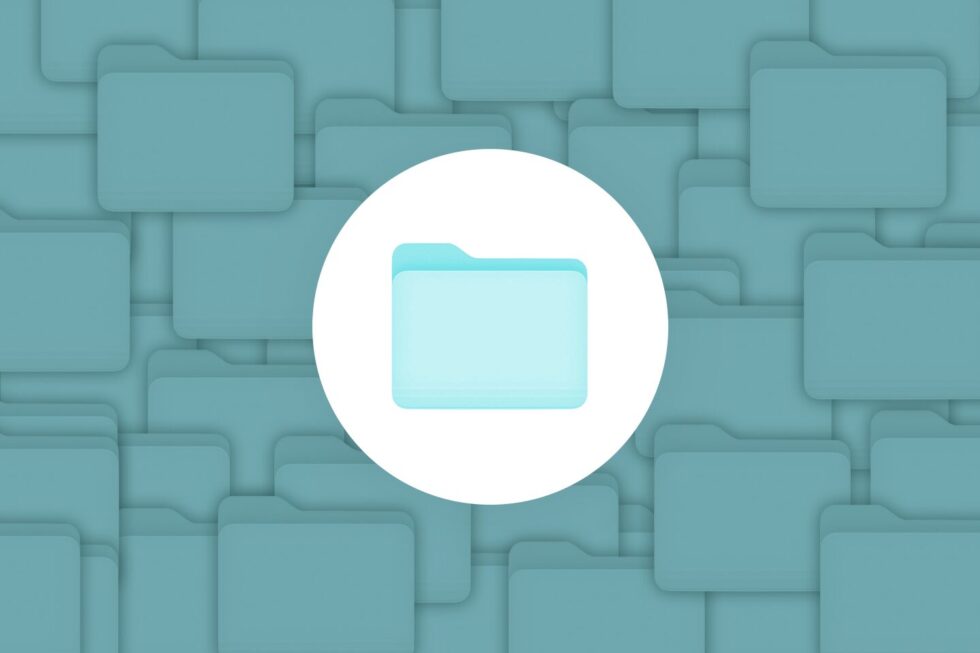
Any time multiple people work on the same project, there’s always the potential for confusion to disrupt workflows and efficiency. This is especially true with regards to documents. For example, imagine a scenario where an organization’s legal department is reviewing a contract. One person downloads a copy of the drafted contract at the end of the day to review it at home on their personal computer, but they forget to upload that edited version until the following afternoon. In the meantime, someone else opens the document that morning and makes a number of comments.
When a third collaborator tries to review the contract the next day, they’re suddenly faced with two completely different versions of the file, neither of which incorporate comments or changes from the other. This confusion creates a new dilemma. Should they review both documents and try to combine the comments? Or should they decide to carry only some of them over to a new version? Now there are potentially three different versions of the document, some of which may have redundant annotations or ask important questions that some contributors haven’t even seen.
Imagine this process playing out across multiple document workflows within an organization and it’s easy to see why document version control software is so important for today’s business processes.
What Is Document Version Control?
Electronic document management systems (EDMS) are frequently used to help organizations track changes to files and control who has access to them. The software records all changes made to documents as well as who has accessed them and made alterations. It also typically keeps the document within the secure application. Rather than every collaborator downloading their own copy of the document and working on it in another system, individual users must access the file and work on it within the document management software. This creates a single source of truth for every document, as all markups and comments will be added to the same file rather than being scattered across several individual copies.
Using a combination of APIs and conversion tools, developers can build applications that allow organizations to maintain document version control. The original version of a file can be safely stored on a server while the system generates a version for editing that can be annotated by multiple contributors over separate viewing sessions. Since everyone is working from the same version and only one person can access it at one time, they can rest easy knowing that they’re working from the most up-to-date version of the file.
Effective document version control makes it easy to access previous versions of a file and then generate a new document that incorporates all annotation markups at the end of the review process. This centralization ensures that alternate versions of the file aren’t being created and prevents anyone without the proper authorization from even viewing the document before it’s ready.
6 Common Document Version Control Mistakes
Many organizations don’t start out with document version control software or policies in place, so they can easily fall prey to version confusion as they scale and the volume of documents they need to manage increases. There are a few common challenges that make the implementation of dedicated EDMS tools necessary.
1. Not Providing a Document Viewer
If an application doesn’t provide a viewing solution of any kind, then users have no choice but to use an external program to view and annotate files. Unfortunately, once a document “leaves” a secure application environment, it becomes almost impossible to track or manage. Even if the file is unchanged, it may look different when opened using various programs, which can make it hard to know whether the document is current or not. By providing document viewing and annotation tools directly within their application, developers can keep files in a centralized location and make sure they always look the same no matter who accesses them.
2. Original File Not Backed Up
When an application doesn’t incorporate document backup or retain an unaltered version of the original file as part of its workflow, any mistake or oversight is quickly compounded. Changes made to the document might overwrite the original file before they can be reviewed and alternate versions could be created, leaving collaborators unsure about which one they’re supposed to be working from. If the original file isn’t retained, it’s impossible to go back to the source or to apply changes to a fresh document.
3. Creating Multiple Revision Files
Relying on a word processing application for the editing and revision process can quickly lead to confusion over which version of the file is most up-to-date. Not only do collaborators need to sort through multiple files with names like “document_V2” or “document_John-edits,” but they also can’t be certain that they even have access to every version of the document. Since everyone is downloading a copy and working on the file locally, they may discover that the version they’re working from doesn’t incorporate every contributor’s edits.
4. Using a Shared Drive
Shared storage, either in the form of an on-site server or a cloud-based platform, may seem like an ideal way for collaborators to work on the same files. Unfortunately, the access controls of these drives often leave much to be desired. Without strong access control, it’s difficult to prevent any single person from altering, renaming, moving, or even deleting a document.
5. Printing Documents for Manual Review
Although many people are more comfortable reviewing documents in physical form, this can create quite a headache for document management systems. Printing out a file creates additional steps in the editing workflow and requires someone to translate the handwritten markups into the digital version of the document. Even worse, those edited pages may be scanned and uploaded as a different file type, which creates further confusion.
6. Not Establishing a Document Management Process
Most cases of document version confusion can be traced back to the lack of a clearly defined process for managing and editing files. Developers can provide powerful version control software that allow organizations to strictly manage who has access to files, how they’re reviewed, and where they are stored, but without processes in place to make the most of those tools, mistakes and confusion are almost inevitable.
Take Control of Documents with PrizmDoc Viewer
One of the best ways developers can maintain document version control is to provide viewing, conversion, and annotation capabilities within the application environment itself. With Accusoft’s PrizmDoc Viewer, they can easily integrate a versatile HTML5 viewer into their document management platform. Featuring a variety of annotation markup tools, redaction capabilities, and support for dozens of file types, PrizmDoc Viewer allows collaborators to securely review documents without any external dependencies.
The HTML5 viewer generates unique document IDs that save all comments and markups without altering the integrity of the original file while also allowing administrators to control who has access. It’s an ideal solution for document workflows that need to incorporate multiple comments from a variety of collaborators, but need a single file to serve as a “source of truth” throughout the process.
To learn more about how PrizmDoc Viewer can help your application prevent version confusion, download a free trial today for evaluation. If you have any questions about your specific use case, don’t hesitate to reach out to our document management and image processing specialists.

The scalable vector graphic (SVG) format continues to enjoy steady adoption across the web. According to data from W3Techs, SVG now accounts for 25 percent of website images worldwide. But it wasn’t always this way. In 1998, it became apparent that vector-based graphics had a future on the web, and the W3C received six different file format submissions from technology companies that year. Some were mere proposals ready for a complete revamp, while others were proprietary products that W3C wasn’t permitted to modify. Instead of forging a format from one of the submissions, however, W3C’s SVG working group decided to start from the ground up — and SVG was born.
While the file format had lofty ambitions, focusing on common use rather than specific syntax, the original iteration was cumbersome and complex. However, SVG has improved year after year after year. With increased support came more streamlined functionality and usable features. Now, SVG is often the first choice for meeting the evolving demands of scalable, responsive, and accessible web content.
What is a Scalable Vector Graphic (SVG) and how does it work?
Today, SVG is the de-facto standard for vector-based browser graphics. But what exactly is this file format, and how does it work?
Based on XML, SVG supports three broad types of objects:
- Vector graphics including paths and outlines that are both straight and curved
- Bitmap images such as .jpeg, .gif, and .png
- Text
What sets SVG apart from bitmap-based images is the use of lines and curves along the edges of graphical objects. Because bitmap images use a fixed set of pixels, scaling them up creates blurriness where the edges of pixels meet. In the case of vector images, meanwhile, a fixed-shape approach allows the preservation of smooth lines and curves no matter the image size.
SVG also offers the benefit of interoperability. Because it’s a W3C open standard, SVG plays well with both other image format and web markup languages including JavaScript, DOM, CSS, and HTML. This allows the format to easily support responsive design approaches that scale websites and web content based on the user device rather than defining standardized size parameters. Thanks to the curves and lines of SVG, scaling presents no problem for responsive designers looking to ensure consistency across device types.
The Benefits of SVG
While scalability is often cited as the biggest benefit of SVG, this format also offers other advantages, including:
- Responsiveness — Images can be easily scaled up or down and modified as necessary to meet web design and development demands.
- Accessibility — Since SVG is text-based, content can be indexed and searched, allowing both users and developers to quickly find what they’re looking for.
- Performance — Image rendering is quick and doesn’t require substantive resources, allowing sites to load quickly and completely.
- Use in Web Applications — Browser incompatibilities and missing functions often frustrate web design efforts, forcing developers to use multiple tool sets and spend time checking content and images for potential format conflicts. SVG, meanwhile, offers powerful scripting and event support, in turn allowing developers to leverage it as a platform for both graphically rich applications and user interfaces. The result? Better-looking sites that enhance the overall user experience.
- Interoperability — Because SVG is based on W3C standards, the format is entirely interoperable, meaning developers aren’t tied to any specific implementation, vendor, or authoring tool. From building their own framework from the ground up to leveraging third-party SVG applications, web developers can find their format best-fit.
SVG in PrizmDoc Viewer
Accusoft’s PrizmDoc Viewer offers multiple ways for developers to make the most of SVG elements at scale, such as:
- File Transformation — Conversion is critical for effective and efficient web design. If development teams need different file transformation tools for every format, the timeline for web projects expands significantly. PrizmDoc Viewer streamlines this process with support for the conversion of more than 100 file types — including PDFs, Microsoft Office files, HTML, EML, rich text, and images — into browser-compliant SVG outputs. In practice, this permits near-native document and image rendering that’s not only fast, but also accessible anytime, anywhere, and from any device.
- HTML5 Functionality — Using SVG in PrizmDoc Viewer is made easier thanks to native HTML5 design. The use of HTML5-native framework not only improves load times with smaller document sizes but means that PrizmDoc Viewer works in all modern web browsers — while also dramatically enhancing document display quality.
- Pre-Conversion — One of the biggest challenges with viewing large documents in a browser is delay. Pages toward the end of the document may take longer to load and frustrate users looking to quickly find a specific image or piece of information. PrizmDoc Viewer solves this problem with a pre-conversion API that returns the first page as an SVG while the rest of the document is being converted, allowing users to interact with documents as conversion takes place and lowering the chance that files will experience format-based delays.
SVG hasn’t always been the go-to web image format. Despite a promising start based on open, interoperable standards, the lack of early support and specific use cases for vector-based file formats saw SVG sitting on the sidelines for decades.
The advent of on-demand access requirements and mobile-first development realities has changed the conversation. SVG is now continuously gaining ground as companies see the benefit in this scalable, streamlined, and superior-quality file format. Get the big picture and see SVG in action with our online document viewing demo, or start a free PrizmDoc Viewer trial today!
On July 12, 2022, Accusoft announced the latest update to PrizmDoc, its industry-leading document processing integration. The PrizmDoc 13.21 update improves existing features and adds key functionality related to format support, redaction capabilities, content conversion, and more, allowing developers to offer enhanced functionality within their applications.
One of the main improvements in this release is to PrizmDoc’s Content Conversion Service (CCS). PrizmDoc now provides the ability to convert PDF documents to MS Word (DOCX) documents, making shared collaboration easier than ever before.
Other features and updates in this release include:
- High-Efficiency Image File Format (HEIF, HEIC) support for viewing, redaction, and conversion to JPG/JPEG, PDF, PNG, SVG and TIFF.
- PrizmDoc Viewer Markup Burner API now provides the ability to burn in redaction reason text for transparent (draft mode) redactions and provides the ability to remove PDF AcroForm fields.
- Improved performance of the PAS GET MarkupLayers API when using AWS S3 storage, which significantly reduces network traffic between PAS and S3.
PrizmDoc provides customizable document processing to help developers deliver in-browser document creation, editing, and collaboration functionality, to enhance their software applications.
For more information about PrizmDoc or to download a free trial, please visit our website.
About Accusoft:
Founded in 1991, Accusoft is a software development company specializing in document processing, conversion, and automation solutions. From out-of-the-box and configurable applications to APIs built for developers, Accusoft software enables users to solve their most complex workflow challenges and gain insights from content in any format, on any device. Backed by 40 patents, the company’s flagship products, including OnTask, PrizmDoc™ Viewer, and ImageGear, are designed to improve productivity, provide actionable data, and deliver results that matter. The Accusoft team is dedicated to continuous innovation through customer-centric product development, new version release, and a passion for understanding industry trends that drive consumer demand. Visit us at www.accusoft.com.

The legal tech landscape is experiencing remarkable growth. In 2024, legal tech companies raised nearly $5 billion—that’s a 47% increase from 2023. This surge in funding represents the industry’s growing appetite for innovation.
Technology is reshaping how legal professionals work and how software providers meet their needs. Artificial intelligence (AI) and automation are leading the charge, creating more opportunities for innovation and efficiency.
For independent software vendors (ISVs) looking to improve their ECM applications, these trends point to exciting opportunities. Those who jump on board will play a role in shaping the future of legal service delivery.
Let’s take a look at some key legal tech trends we expect to see reshape ECM offerings this year.
Trend 1: AI-Powered Document Processing and Automation
The legal industry’s adoption of AI-powered document processing has advanced beyond simple OCR and basic automation. Sophisticated AI algorithms are shifting how legal professionals handle, analyze, and manage documents. This shift is unlocking deeper insights and enabling more strategic decision-making.
One critical capability for legal enterprise content management: intelligent document classification and indexing. These AI systems can automatically categorize incoming documents. They can also extract key metadata and route files to the appropriate workflows with minimal human intervention. For many law firms, this means greater document classification accuracy.
Automated redaction has made equally impressive strides. Today’s AI systems can identify and redact sensitive information across multiple document types—even handwritten notes and complex tables. Beyond recognizing patterns, they understand the context of information. Automated redaction reduces the risk of accidental data exposure, saving law firms countless hours of manual review.
Contract analysis and review have seen some of the most dramatic transformations. AI systems have the power to analyze hundreds of contracts simultaneously. They can identify potential risks, inconsistencies, and non-standard clauses. AI is opening doors for software vendors to add powerful contract analytics to their existing platforms.
These capabilities provide significant time and cost savings. Legal teams can compare contracts against standard templates, flag unusual terms, and provide risk scoring in real time—faster and more accurately than ever before.
What’s Coming in 2025?
- More integration with multimodal AI so AI systems can process and analyze documents with images, diagrams, and tables
- Real-time collaboration features enhanced by AI that allow legal teams to review documents as AI provides instant insights
- Domain-specific AI models trained on legal documents to improve the accuracy and reliability of automated document processing
Trend 2: Enhanced Document Security and Compliance
As law firms move more operations online, their security and compliance needs have changed. Legal tech providers must build solutions that not only protect sensitive documents, but also keep pace with evolving compliance requirements.
Zero-trust architecture is the norm for document security in legal applications. Today’s solutions need robust access controls that check every user interaction, no matter where or how people work. This means building systems that continuously authenticate users, track document access, and respond to suspicious activities.
Managing documents throughout their lifecycle has evolved to include automated retention policies and audit trails. Legal professionals need solutions that can track and manage documents from creation through disposal. These systems should be able to handle different document types while maintaining detailed records of every view, edit, and share.
What’s Coming in 2025?
- Greater sophistication with regulatory AI integration, including security systems that adapt to new compliance requirements
- Blockchain-based document verification to help maintain chain of custody and regulatory compliance
- Advanced biometric authentication with multiple authenticators for highly sensitive legal documents
Trend 3: Cloud-Based ECM and Collaboration
Law firms are quickly moving to cloud-based document management and collaboration platforms. As a result, many ISVs are reimagining their solutions to meet the demands of distributed legal teams.
Hybrid cloud architectures have emerged as the preferred approach for legal operations. They combine the flexibility of public cloud services while offering the control of private infrastructure. ISVs are now expected to deliver solutions that can seamlessly manage documents across hybrid environments. These solutions must automatically optimize storage and access based on document sensitivity, compliance requirements, and usage patterns.
Real-time collaboration capabilities are non-negotiable for legal ECM solutions. Users demand simultaneous document editing, version control, and change tracking with millisecond precision. Many software vendors are integrating conflict resolution systems that can handle multiple users working on complex legal documents while maintaining document integrity.
A solution’s ability to work well with other legal tools can make or break the solution. ISVs must provide robust APIs and pre-built connectors that enable their solutions to play nicely with other legal tech tools—from e-signature platforms to court filing systems.
What’s Coming in 2025?
- Edge computing integration enabling faster document processing and reduced latency for distributed teams
- Microservices architecture adoption for more flexible, scalable ECM solutions
- Advanced document versioning systems for more complex collaboration scenarios
Trend 4: Streamlined eDiscovery Workflows
As legal professionals handle higher volumes of complex data, eDiscovery has transformed. Early case assessment has become more sophisticated thanks to advanced analytics and AI. Modern eDiscovery platforms must now handle not only traditional document types, but also chat logs, social media content, IoT data, and various forms of digital communication. ISVs are developing solutions to analyze these diverse data sources, providing early insights into case merits and potential discovery scope.
Predictive coding and technology-assisted review (TAR) have also evolved beyond basic document classification. Contemporary solutions incorporate machine learning models that can understand context, identify patterns across data sources, and adapt to different legal practice areas. For software vendors, this means ensuring their platforms provide transparent AI decisions while maintaining defensible discovery processes that can stand up to court scrutiny.
What’s Coming in 2025?
- AI-driven early case assessment tools for helping legal teams make more informed decisions about litigation strategy and resource allocation
- Automated privilege review for identifying potentially privileged communications across languages and communication channels
- Real-time cost analytics and prediction offering detailed insights into discovery costs as they occur and predicting future expenses based on case patterns and complexity
The Bottom Line: Software Vendors Should Be Ready to Embrace New Opportunities
Staying ahead of these trends isn’t just about maintaining market position. Legal tech ISVs who integrate advancing technologies into their solutions will be better positioned to meet the demands of legal professionals—and that’s no small feat.
Creating modern legal tech solutions takes time and resources, especially when it comes to AI and machine learning. Software vendors will also have to stay well-versed in the latest updates and evolving standards to maintain compatibility.
But the opportunities far outweigh the costs. Software vendors have a unique opportunity to create modular, scalable platforms that can serve law firms of various sizes. They can introduce premium features powered by advanced AI capabilities.
The good news: You don’t have to tackle it all alone. Accusoft’s comprehensive suite of document processing, viewing, and imaging solutions can help you enhance your application with the powerful features legal professionals need. Our SDKs and APIs provide the building blocks you need to create cutting-edge legal tech solutions, from secure document viewing, redaction, and annotation to AI-assisted tools.
Ready to gain a competitive edge in the legal software market? Explore our solutions for legal tech ISVs today.