Technical FAQs for "PrizmDoc Cloud"

Artificial intelligence (AI) is leaps and bounds ahead of where it was just five years ago. When OpenAI launched ChatGPT in 2022, it grew to one million users in less than a week. AI has evolved from simple rule-based systems to more sophisticated machine-learning algorithms.
In the software development realm, AI has already made big strides—especially within enterprise content management applications. It’s streamlining workflows, enhancing data processing, and improving decision-making capabilities.
With the emergence of agentic AI, we’re on the cusp of a new era. This transformative technology promises to take AI from a human-dependent tool to an autonomous business partner. Agentic AI represents a leap forward in artificial intelligence that will undoubtedly revolutionize the software industry.
What is Agentic AI?
Agentic AI, or agent-based artificial intelligence, consists of AI systems that can act autonomously to achieve goals. These systems go beyond simple task execution to independently solve problems and make decisions like a human agent would.
Agentic AI is goal-driven. These systems are designed to meet specific objectives and can create plans to achieve them. They go beyond responding to inputs, proactively working toward desired outcomes. Agentic AI systems can learn and adapt. They improve their performance over time by learning from experiences and adjusting their strategies.
One of agentic AI’s most impressive features is its advanced reasoning capabilities. It can process complex information, draw insights, and make logical inferences. Agentic AI can not only tackle difficult problems and understand nuanced instructions, but it can also explain its decision-making process.
Let’s say an AI agent receives a complex customer inquiry about a missing delivery. It analyzes the situation by accessing order tracking systems and verifying shipping status. Without human intervention, the agent can identify delivery issues and initiate the appropriate actions autonomously.
Agentic AI vs. Traditional AI
Traditional AI typically operates within predefined parameters. It excels at pattern recognition, data analysis, and performing programmed instructions. But it’s unable to adapt to new situations or make autonomous decisions beyond its initial programming.
Agentic AI demonstrates a higher level of autonomy and flexibility. These systems can:
- Make independent decisions based on complex inputs and changing environments
- Set and pursue goals, adapting strategies as needed
- Learn from experiences and improve performance
- Engage in advanced reasoning
While traditional AI is an efficient tool, agentic AI is more like an intelligent assistant that can formulate plans and take initiative.
Agentic AI Real-World Applications
Agentic AI will touch every industry, offering innovative solutions to complex challenges. Here are some examples of how agentic AI has already been applied to real-world scenarios.
IT Incident Response
IBM manages and analyzes massive amounts of data on its network systems. To quickly identify threats, phishing attacks, and ransomware without overwhelming security teams, IBM developed Watson for Cyber Security. This cognitive IT system processes unstructured data like blogs and research reports. Then it correlates the unstructured data with structured data from security tools to identify threats.
Implementing Watson for Cyber Security has allowed IBM to single out and respond to threats more quickly. It’s made the process more efficient and helped IBM protect itself and its clients from cyber attacks.
Customer Service Routing
Verint, a leader in customer experience automation, uses multiple agentic AI solutions to improve interactions with customers. With help from AI, Verint’s CX/EX Scoring bot monitors customer calls, evaluating conversation flow and emotional cues. It immediately notifies supervisors when agents need support.
The company also leverages an Agent Virtual Assistant. Powered by agentic AI, the Verint Agent Virtual Assistant takes an agent question and analyzes the context using third-party applications and systems of record. From this information, it can provide personalized information to answer the agent’s question.
Software Development
Agentic AI has simplified how software teams work. Since agentic AI systems are remarkably autonomous, they can understand context and execute complex development tasks.
One example is GitHub Copilot for Pull Requests, which goes far beyond basic code review. Agentic AI independently analyzes code changes to understand their broader impact across the entire codebase. It flags potential issues and proposes specific fixes, explaining its reasoning much like an experienced senior developer would.
Amazon CodeWhisperer exemplifies how agentic AI can transform code optimization. It understands project context and independently suggests architectural improvements. It can analyze codebases holistically, identifying opportunities for performance optimization and flagging potential security issues before they become vulnerabilities.
What Does Agentic AI Mean for Independent Software Vendors (ISVs)?
For independent software vendors, agentic AI isn’t just another tech buzzword. Working with agentic AI is like having a highly capable member of your team who can work independently, handle routine tasks, and make smart decisions without needing constant direction.
Development teams often get bogged down with time-consuming tasks like testing, code review, and documentation. Agentic AI can tackle these responsibilities without breaking a sweat. It frees up developers to focus on solving complex problems and creating innovative features that set their products apart. For teams with limited resources, this means getting more done without having to hire staff.
Greater efficiency is just one of the perks agentic AI brings to the table. It can also help improve product quality by continuously monitoring code, spotting potential issues, and suggesting improvements. This translates into more reliable products, fewer customer support issues, and reduced maintenance costs. The system learns from every project it works on, ensuring teams apply successful approaches consistently across the entire product.
Agentic AI is a valuable tool that enables ISVs to move faster in a competitive market. When you can develop and test your own features more quickly, you can respond to customer needs and market opportunities at a pace not previously possible. This speed advantage is critical in the software market, where being the first to introduce new capabilities can make a huge difference in market share.
How Accusoft is Preparing for Agentic AI
The future of software development is intertwined with agentic AI. Staying competitive means finding ways to apply these capabilities efficiently.
Accusoft is at the forefront of incorporating new technologies like agentic AI with features like context-based redaction. In partnership with IBM, Accusoft has integrated watsonx.ai technology into our PrizmDoc product to help ECM software organizations reduce document processing times. We continue to explore bringing cutting-edge AI capabilities to content processing and document management applications.
With PrizmDoc, developers can access sophisticated AI-powered content processing capabilities without investing months or years of development time to build them from scratch. This allows ISVs to focus on their core product while leveraging Accusoft’s expertise in content processing and AI integration.
Ready to see what PrizmDoc can do for your application? Start your free trial today!

PII Detection and Redaction
The landscape of legal content management is undergoing a transformative change, thanks to advancements in artificial intelligence (AI). Legal entities, burdened by the immense volumes of sensitive data they handle daily, are finding respite in AI-driven solutions for managing Personally Identifiable Information (PII).
By leveraging the innovative benefits of AI-enabled integrations, Independent Software Vendors (ISVs) can improve the case management, eDiscovery, and practice management software solutions they provide to law firms by securely identifying and redacting PII more efficiently than ever.
Navigating the Data Deluge with AI
Legal practices are inundated with vast quantities of PII, encompassing sensitive documents, client records, and case-related information. The manual management and protection of such extensive and intricate data pose a significant challenge.
AI technology is revolutionizing this process by automating the identification and categorization of PII within large datasets. This minimizes the risk of oversight or human error. Machine learning algorithms, integral to these AI systems, adapt to evolving data structures, ensuring comprehensive and up-to-date protection.
Ensuring Compliance with AI
Software applications used in the legal sector are tightly bound by various data protection regulations. Ensuring adherence to these complex and ever-evolving regulations is a daunting task for legal professionals.
AI solutions are adept at automating compliance checks, significantly reducing the burden on legal practices. These tools assist in adhering to the specific requirements of different data protection regulations, minimizing the risk of legal repercussions.
Revolutionizing Document Review and Redaction with AI
The manual review and redaction of sensitive information in legal documents are not only error-prone but also extremely time-consuming.
AI-powered tools are transforming this landscape by automatically identifying and redacting PII. This not only enhances accuracy and efficiency but also maintains the confidentiality of sensitive information.
Introducing PrizmDoc’s AI Capabilities
As we look towards the future, it’s exciting to introduce PrizmDoc’s new AI capabilities in identifying and flagging PII within documents. PrizmDoc’s AI stands out in its ability to identify sensitive or non-compliant content. Its functionality, accessible via APIs, enables the creation of workflow automations that are both efficient and secure.
Moreover, PrizmDoc offers user interface tools that extend AI functionality to end-users, making it more accessible and practical in everyday legal practice.
The Multifold Benefits of PrizmDoc AI for PII
Incorporating PrizmDoc’s AI capabilities into legal content management systems can lead to a multitude of benefits:
- Reduced bottlenecks and faster decision-making processes.
- Improved efficiency in handling and managing legal documents.
- Enhanced data security, protecting sensitive client information.
- Improved compliance with regulatory standards.
- Overall enhancement in the quality and reliability of legal services.
The integration of AI in legal content management, especially with tools like PrizmDoc, is not just a step toward innovation; it’s a leap toward a more efficient, secure, and compliant legal practice. As technology continues to evolve, it’s clear that AI will play a crucial role in shaping the future of legal data management.

In the finance industry, managing and securing Personally Identifiable Information (PII) is a task of paramount importance, given the stringent regulatory landscape and the vast volumes of sensitive customer data handled daily. The introduction of Artificial Intelligence (AI) in financial content management systems is a game-changer, offering a more efficient, secure, and compliant way of handling PII.
By utilizing AI-powered integrations, Independent Software Vendors (ISVs) and large financial institutions developing in-house solutions can transform the way their applications protect private information in the finance sector.
Tackling Regulatory Compliance with AI
The finance sector operates under a complex regulatory framework with compliance standards specifically tailored to the protection of PII. Traditional manual approaches to adhering to these regulations are not only time-consuming but also fraught with the potential for human error.
AI steps in as a crucial tool for ensuring compliance. By automating the process of compliance checks, AI reduces manual workload and minimizes the risk of non-compliance, thereby safeguarding financial institutions against potential legal and financial penalties.
Managing Massive Data Volumes
Financial institutions are custodians of enormous volumes of customer data. Manually identifying and securing every piece of PII in this vast data ocean is an uphill task.
Here, AI becomes indispensable. With its capacity to process and analyze large datasets efficiently, AI, through machine learning algorithms, can swiftly identify and categorize PII. This provides a scalable and accurate solution to manage and protect large volumes of financial data.
Securing PII in Complex Ecosystems
The finance industry relies on intricate, interconnected systems, with PII often being shared among various entities. Ensuring the security of this data across such a multifaceted ecosystem is challenging.
AI technologies offer a unified approach to PII protection. By implementing consistent security protocols across various financial systems, AI ensures a holistic and integrated strategy to safeguard sensitive information.
Introducing PrizmDoc’s AI Capabilities in Finance
As the finance industry evolves, it’s crucial to introduce innovative solutions like PrizmDoc’s new AI capabilities. Combined with PrizmDoc’s industry-leading redaction features, these tools stand at the forefront for identifying and flagging sensitive PII within financial documents allowing for streamlined reviewing and redaction before sharing documents with other departments.
User-Friendly Functionality
PrizmDoc’s AI functionalities are accessible via APIs, allowing for the creation of workflow automations that are both efficient and secure. Additionally, user interface tools extend AI functionality to end users, making it a practical tool in everyday financial operations.
Streamlined Workflows
Incorporating PrizmDoc’s AI into financial content management systems transforms the landscape of financial operations. This technology streamlines workflows, significantly reducing operational bottlenecks and paving the way for faster and more effective decision-making processes. Additionally, it significantly improves the efficiency of handling and managing financial documents.
Enhanced Security
A key aspect of PrizmDoc’s AI is its enhancement of data security, a critical factor in protecting sensitive customer information. This integration plays a pivotal role in ensuring improved compliance with regulatory standards, a vital requirement in the finance sector. Above all, it elevates the overall quality and reliability of financial services.
PrizmDoc AI Redaction Keeps PII Secure for Financial Applications
The integration of AI in financial content management systems, especially with advanced tools like PrizmDoc, marks a substantial stride towards more efficient, secure, and compliant financial practices. As technological advancements continue at a rapid pace, the role of AI in reshaping the future of financial data management is becoming increasingly prominent and indispensable. By incorporating PrizmDoc’s AI capabilities into their FinTech applications, developers can offer end users the ability to manage documents more efficiently without putting PII at risk.
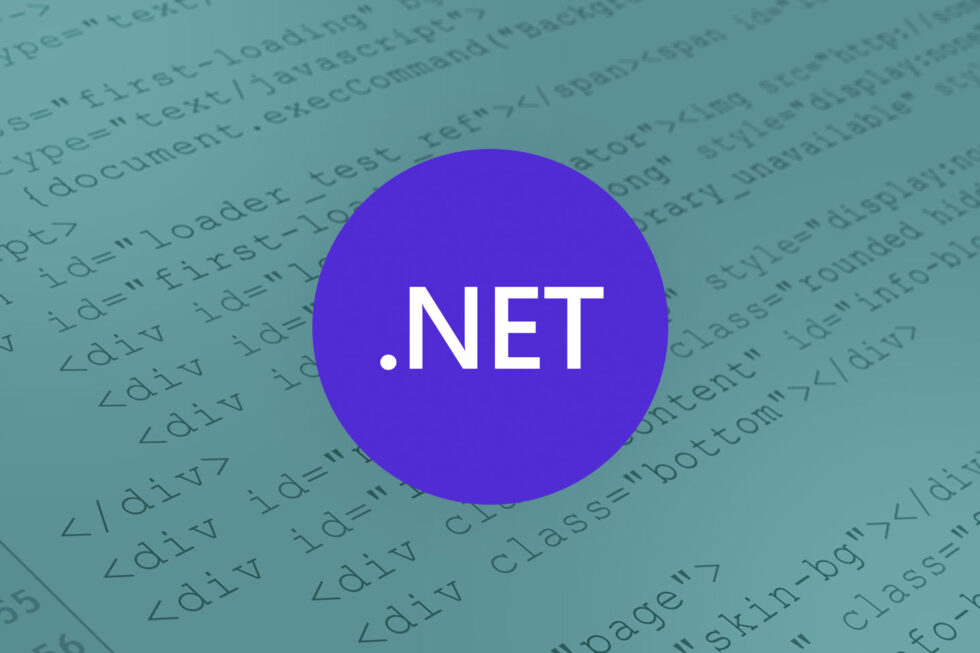
Adding document viewing features to an application can be a challenge. Although there are many open source options available, finding a suitable ASP.NET document viewer or .NET image viewer that provides the right level of flexibility and functionality often requires a more specialized solution. Fortunately, .NET developers have good options when the time comes to integrate document viewing into their software, which helps them to focus on other application features.
The API Document Solution
Rather than building a dedicated viewer within their .NET application, many developers instead turn to an HTML5 viewer integration that uses REST APIs for their document needs. Since these viewers work within the web browser and can support any programming language, they provide the right balance of versatility and performance for most software applications. An HTML5 document viewer ensures a consistent viewing experience across multiple software platforms and browsers used within an enterprise environment.
Of course, if all an application needed to do was view files, it could simply use one of many open-source solutions. The problem is that these viewers typically only view one type of file, which means that the application also needs the ability to convert files into different formats. Depending upon the library in question, this could quickly escalate into a code-heavy solution that bogs down application performance and introduces multiple security vulnerabilities. If poor conversion tools are put in place, there’s also a strong likelihood that documents will not render accurately.
An HTML5 viewer with the right APIs can easily overcome these document management challenges for a .NET application. Conversion, annotation, comparison, and redaction features can all be integrated as part of a comprehensive viewing framework that doesn’t require developers to build anything from scratch or rely upon intrusive plugins that create risky dependencies.
How Accusoft APIs Enhance Your .NET Application
Accusoft’s PrizmDoc Viewer was designed to provide a broad range of document processing capabilities in addition to its core HTML5 viewing features. Once integrated into a .NET application, it allows developers to deploy REST API calls to convert files into new formats, split and merge documents, create page thumbnails, markup documents, and perform high-volume text searches. As an HTML5 viewer, PrizmDoc Viewer can deliver all of that functionality right within the browser rather than resorting to external applications.
The primary advantage of REST APIs is that they can be used from any programming language, so they don’t have to be custom-built to serve as an ASP.NET document viewer. That versatility does come with a tradeoff, however. Processes like uploading files, converting them, and then downloading outputs all require a series of HTTP requests. While this isn’t a particularly difficult process, it is slightly more resource-intensive than a solution built using the same programming language as the application.
That’s why we developed a .NET SDK library that wraps around the server-related functions of PrizmDoc Viewer. Available for both .NET Core and .NET Framework, this SDK library wraps around the server’s REST APIs to make it easier to utilize server functionality in .NET applications.
For .NET developers looking for a better way to view and process documents, the PrizmDoc .NET SDK can help them access conversion, redaction, and annotation features without compromising the performance of their .NET applications.
Getting Started with PrizmDoc .NET SDK
In order to implement the .NET wrapper, developers just need to follow a few simple steps.
1. Gain Access to a PrizmDoc Server Deployment
There are two ways to access PrizmDoc Server, which will allow you to carry out a variety of document processing functions. You can host a server on-premises as part of a PrizmDoc Viewer integration or sign up for a PrizmDoc Cloud account to use Accusoft’s cloud-hosted deployment.
2. Add the PrizmDoc Server .NET SDK Package
Next, download the free, open source .NET SDK library from NuGet or GitHub and add it to your application project.
dotnet add package Accusoft.PrizmDocServerSDK
3. Create a new PrizmDocServerClient
Once the .NET wrapper is in place, it’s time to construct a new PrizmDocServerClient and connect it to the server.
For a self-hosted PrizmDoc Server that’s part of a PrizmDoc Viewer deployment, the base URL is all that’s needed:
var prizmDocServer = new PrizmDocServerClient("http://localhost:18681");
If the you’re using PrizmDoc Cloud, you’ll need to provide the base URL along with your API key:
var prizmDocServer = new PrizmDocServerClient("https://api.accusoft.com", "YOUR_API_KEY");
4. Begin Document Processing
Now that everything is in place, you can start processing and viewing documents within your .NET application. Our How To Guides provide some examples of common use cases, and you can also turn to the API Reference for additional guidance and information.
Get the Document Viewing Features Your .NET Application Needs
Accusoft’s PrizmDoc Viewer delivers the versatile HTML5 viewing capabilities that can set your .NET application apart from the competition. Thanks to the PrizmDoc Server .NET SDK wrapper, you can leverage the power of our REST APIs without needing to build out a customized viewing solution from the ground up.
Find out how easily you can manage your document needs with PrizmDoc Viewer’s browser-based functionality today. Sign up for a free trial to test our HTML5-powered viewer in your .NET environment.

What Are Your PDF Reader Options?
Sharing and viewing PDFs online has become much easier with the development of HTML5 viewing technology and PDF.js-based software. For many years, the only way to view a PDF was to download a file and open it using a dedicated PDF reader application. Although many of these readers could be added to a web browser using a plug-in, this wasn’t always a reliable solution and inconsistent support for these extensions often created security risks.
After Mozilla introduced the PDF.js open-source library in 2011, integrated PDF viewing quickly became an essential feature for web browsers. Most users now simply take PDF viewing for granted, trusting that their browser will be able to open and read any file. For some organizations, relying on a browser PDF reader is a perfectly reasonable solution, especially if they don’t have any concerns over controlling the document viewing experience.
But for many developers building web applications, these browsers and external PDF readers put them at the mercy of third-party providers. Changes or security problems with these solutions can leave development teams scrambling to implement workarounds that could have been avoided if they had their own dedicated viewing solution. That’s why applications increasingly feature a built-in PDF reader that allows them to better manage and present important digital documents.
Why Your Application Needs a Built-in PDF Reader
The core problem with relying on an external viewing solution comes down to control. In order to view a PDF in a dedicated reader, the file needs to be downloaded. Once that document is removed from a secure application, it could easily be distributed or altered without any authorization or oversight. This often results in serious version confusion that leaves everyone wondering which version of a PDF is the most up-to-date. By keeping documents within a controlled application, developers can ensure that the files viewed there are current.
Relying on external PDF viewers can also create an inconsistent user experience. Since not all viewers render documents, in the same way, it’s impossible to control what someone will see when they open a given PDF. In some cases, that could result in wrong fonts being displayed or some image layers failing to render properly. But it may also prevent someone from even viewing a file at all. For example, browser-based viewers that use the base PDF.js library without making any improvements to it often struggle to render lengthy or complex files.
When applications incorporate a built-in PDF reader, developers can ensure that every document viewed within that solution will look the same on every device (and that it will open in the first place!). This level of control is incredibly important for organizations looking to build a frictionless and compelling user experience.
Integrating a PDF Reader
By incorporating a PDF reader into their web-based applications, developers are able to both retain full control over the viewing experience and keep files within a protected environment. When users are interacting with the application, all PDF viewing can be handled by the built-in viewer rather than handed off to external software. This makes it easier to manage access effectively and limits the number of downloads.
Since every user will be viewing documents through the same built-in PDF reader, developers can also craft a consistent experience across multiple platforms. With more and more people accessing their applications with mobile devices, it’s important for development teams to offer responsive viewing solutions that can accommodate various screen sizes and interfaces.
In order to maintain complete control over files and deliver better performance, a built-in PDF reader should be able to operate as an entirely client-side solution. Whether it’s running within an on-premises technology stack or as part of an application’s cloud deployment, a PDF viewer without any complicated dependencies never has to worry about connecting to a third-party service to facilitate viewing.
But why stop at PDF viewing?
PDF Editing
Often users need the ability to view as well as collaborate on their PDF documents, and providing the ability to edit those documents presents a challenge for developers. In a recent survey conducted amongst developers, there appears to be a disconnect between the PDF editing features that are available in most applications, to what developers actually need to fulfill and enhance their applications. So what’s the solution?
Third-party Integrated PDF Viewing and Editing
A PDF solution provider has already worked out the challenges associated with viewing and editing PDF documents within an application. They’ve also devoted their resources to improving their document capabilities and expanding features to offer greater flexibility.
A good third-party provider also offers extensive support during and after the implementation process. If the developer needs to add a new PDF-related capability to their application or if they encounter a problem, they can quickly resolve the issue by working with their provider rather than wasting valuable resources trying to identify and fix the problem themselves. That combination of expertise and service means that developers can spend more time focusing on their application’s unique features rather than continuously wrestling with PDF-related challenges.
Enhance Your Application with PDF Integrations from Accusoft
With more than three decades of experience managing documents and images, Accusoft has been building innovative PDF solutions since the format was first introduced. Whether you need to add flexible front-end viewing and editing features to your application or are looking to add powerful programmatic PDF capabilities into the back end of your software, we provide a wide range of PDF solutions that address multiple development needs.
To learn more about how Accusoft can solve your PDF document management challenges, talk to one of our PDF specialists today and find the integration that works best for your software project.

Powerful patient portals are now essential for healthcare organizations to deliver high-quality care, even at a distance. Despite advancements around functionality, however, challenges remain. As noted by Healthcare Info Security, many healthcare providers still struggle with providing solutions to patients in an easily accessible portal that provides the security they require by law.
Here, HIPAA compliance is critical. Healthcare organizations need portal solutions that deliver valuable information without undermining regulatory requirements around data security and handling. Creating innovative, secure patient portals demands HIPAA-compliant tools that deliver advanced viewing and redaction tools while keeping privacy in practice.
The State of Healthcare Security
Security remains a problem for healthcare organizations as attackers ramp up efforts to access private patient and operational information. The healthcare industry saw more than 41 million records breached in 2019 and new attack vectors are now emerging as hackers look to leverage pandemic pressures and breach corporate security. It’s no surprise, then, that last year saw 28,261 HIPAA complaints, the highest number ever recorded, as organizations deployed more user-friendly technology and attackers looked to capitalize on potential weaknesses.
Ramping up security in patient portals and meeting emerging patient needs is a priority for organizations. Accusoft’s PrizmDoc Cloud, a HIPAA compliant solution, is capable of offering user-friendly portal capabilities inside your own secure application. The right combination of existing technology and cloud-based application programming interfaces (APIs) can take your patient portal to the next level. Let’s break down five key cloud-based APIs that can help patient portals deliver on practical potential.
Robust Document Viewing with PrizmDoc Cloud API
Effective medical care depends on documents. From patient consent forms to test results and referrals from other healthcare practices, documents form the core of custom-built treatment plans. While the transition to electronic health records (EHRs) has helped reduce the complexity and confusion that comes with paper-based processes, this digital transition has introduced the challenge of document diversity.
From typical Word documents to Excel spreadsheets and scanned images of handwritten forms, patients need the ability to access documents on-demand, while healthcare organizations must ensure that patient access options are both secure and HIPAA-compliant.
The PrizmDoc HTML5 Document Viewing API offers document and image viewing while also streamlining the process with key features including:
- Responsive Web UI — Patients and staff can easily view documents and images that are scaled to fit their tablet, laptop, or mobile phone.
- Configurable Controls — Organizations can easily enable or disable tabs, localization, rendering options, and encryption within their patient portal.
- Microsoft Office (MSO) Conversion — Healthcare agencies can integrate true native viewing of Word, Excel, and PowerPoint documents.
Reliable PII Redaction
Data privacy is paramount for HIPAA compliance. As noted by Managed Healthcare Executive, this is especially critical in the world of COVID-19. With telehealth now the “new normal” — and likely to continue long after the pandemic subsides — organizations must ensure that protection of personally identifiable information (PII) remains intact.
While robust encryption and identity access management (IAM) tools form part of this function, redaction is another critical aspect. Consider the case of children. As noted by the Health Info Security piece, although parents typically have complete access to the medical records of children under 12, PII for those between the ages of 13 and 18 — such as mental health records — may be restricted. For healthcare agencies, this requires patient portal solutions that allow parents access to some data while also protecting specific PII. Here, robust redaction APIs that allow organizations to obfuscate key information are critical to meet regulatory requirements without compromising ease-of-access.
Regulated Image Compression
Images form a critical component of effective patient prognosis and treatment plans, and while DICOM files used in high-fidelity imaging are often a priority for medical agencies, there’s also a need for image compression solutions that enable the portability of more common image types such as JPEGs.
Consider the simple case of patient identification. By attaching high-quality photos to patient records, medical staff are better equipped to ensure the individual they’re assisting — virtually or in-person — is the patient linked to the account. High-quality JPEG photos are also useful to record and track the progress of specific physical ailments over time. Cloud-based image compression APIs streamline this process with the ability to compress individual or multiple files, set desired quality, remove metadata, and set JPEG mode output.
Rapid File Conversion
Complexity remains a challenge for healthcare records management. As patients visit general practitioners (GPs) and specialists, data volumes rapidly increase, in turn making it difficult for doctors to find specific information and create comprehensive treatment plans.
Multi-file combination and conversion to popular formats such as PDF helps solve this problem — not only can healthcare staff create files that are easily viewed by doctors and patients alike but administrators can also set key permissions around editing, annotating, and printing to ensure information remains secure. File format conversion with PrizmDoc Cloud APIs can help enhance patient portals with key features including:
- Easy combination of multiple files into single PDFs
- Data security with optional password protection
- Specific section or entire file conversion
- Searchable output formats
Relevant Watermarking
Last on our list of patient portal APIs is watermarking. By labeling key documents with unique healthcare watermarks, organizations can both improve front-line security and enhance HIPAA compliance. By training staff to only accept and process watermarked images and documents, companies can reduce the risk of potential compromise. If attackers attempt to spoof or modify key documents they can be easily detected because they won’t carry corporate watermarks. These marks also form a key component of auditing and data tracking if healthcare agencies are evaluated for HIPAA compliance by providing a visible chain of custody around document creation, storage, and access.
User-friendly patient portals are critical for healthcare companies to survive in the “new normal” — and embrace what comes next. But speedy access requires a robust security balance; document viewing, redaction, compression, conversion, and watermarking APIs from Accusoft can deliver privacy in practice and capitalize on patient portal potential. Try PrizmDoc Cloud API.

Companies have a love/hate relationship with PDFs. While Adobe’s portable file format has been around for decades and remains one of the most popular document types available, some of its best features are overshadowed by frustration around conversion. Faced with a barrage of read-only PDF files or looking for ways to ensure the integrity of critical document data, you can spend significant time and effort searching for the ideal PDF converter application. This is particularly true when trying to convert Excel to PDF.
In some cases, this means ignoring IT best practices to leverage web-based “convert PDF free” tools that offer the benefit of speed, but could introduce potential security risk. In others, you might opt for large-scale document solutions that make the process of PDF conversion cumbersome and complex.
As noted by recent research from Deloitte, shifting market trends make both approaches problematic. Consider converting a familiar spreadsheet format — Excel — into PDF. What should be a simple task is often torturous and time-consuming and can significantly impact staff productivity. Let’s break down this situation further. In this blog, we’ll explore the operational impact of PDFs, consider the case for conversion, assess the spreadsheet-specific situation, and offer a step-by-step solution for potential PDF permutations.
The History of the PDF
- A quick search turns up multiple articles for and against the use of PDFs for business documents. Detractors cite the sometimes cumbersome process of converting and modifying this format, while electronic evangelists focus on the consistency of content across PDF files. To understand the impact of PDFs, let’s take a quick historical detour. First developed in 1991 by Adobe co-founder Dr. John Warnock, the Camelot Project focused on document consistency across user, location, and device. By 1992, Camelot became PDF and introduced two key features that keep it front-and-center for businesses:
- Preservation — PDFs are designed to preserve all data in the original file in its original format. As a result, any content — from text to graphics to spreadsheets — remains consistent when converted to PDF.
- Standardization — Not only do PDFs meet ISO 32000 standards for electronic document exchange, the format also includes specialty standards such as PDF/A for archiving, PDF/X for printing and PDF/E for engineering.
The Case for Conversion
While preservation and standardization speak to the benefits of PDF creation, why do so many companies prioritize conversion? First is the read-only nature of basic PDF files. Consider documents that contain customers’ personally identifiable information (PII) or employees’ HR data. Demands for intra-company interoperability mean these documents are often widely distributed across multiple departments and even outside the organization.
Storage is also a key consideration. While many files — including Excel spreadsheets — can quickly balloon in size as data volumes increase, compression comes standard with PDFs. This permits greater storage with a smaller footprint to help maximize the capacity of local storage infrastructure.
The Situation with Spreadsheets
Spreadsheets offer a specific situation for PDF conversion. With spreadsheets often the standard format for financial reporting and offering critical functionality for structured data analysis, Excel files are everywhere. The challenge? Ensuring the right people can access the right data at the right time — with the right context. Consider spreadsheets sent from a desktop to a mobile device that isn’t equipped with the same office software. What appears as tidy rows and columns on a computer monitor may be a contextually convoluted mess on mobile devices, forcing you to work against existing formats rather than finding common function.
Excel to PDF conversion offers three benefits to help solve the spreadsheet situation:
- Format Persistence — From standard spreadsheets to charts and graphs, the original format of Excel files is maintained in PDF. As a result, recipients don’t need specific office software to read Excel documents — in-app or online PDF readers are the only requirement.
- Content Curation — With the right PDF conversion tools, staff can easily choose what to share and how to share it. From converting entire documents to specific pages, making comments, or adding redactions, sharing is secure and simple.
- Password Protection — Speaking of security, PDFs also permit password protection for both access and editing. This both reduces the risk of unintended access and ensures that only authorized personnel can alter spreadsheet data.
The Market for Modification
Given the popularity of PDFs and the potential benefits of effective conversion, it’s no surprise that the market for modification is rapidly diversifying. From lightweight applications that allow users to convert PDFs for free to online PDF converters, there are now multiple options to make the move from spreadsheet files to portable document formats. The challenge? Finding your best fit. For example, while free online tools offer the benefit of quick conversion, they introduce potential security issues if spreadsheets are converted outside the confines of local networks.
Robust and reliable options from well-known providers, meanwhile, offer ways to maximize security without losing speed. Solutions like Accusoft’s ImageGear integrates alongside your existing applications, allowing document conversion under the auspices of local networks, while the PrizmDoc Cloud Conversion API lets you leverage the power of cloud resources customized to meet your needs. Even better? Start converting PDFs for free right now with an ImageGear trial or 300 free transactions in the Accusoft Cloud.
A Step-by-Step Guide: How to Convert an Excel File to PDF
Ready to start converting spreadsheets with us? It’s easy. If you’re using the PrizmDoc Cloud Conversion API, easy is the operative word. Simply select your source format, pick the pages you want to convert, and then define your destination format. Need pages 1-5 of your XLS document in a PDF? No problem. Looking to merge multiple pages into a single document? We’ve got you covered.
If SDKs are more your style, there’s a simple, step-by-step process to convert Excel files into PDFs:
Step 1: Create an instance of Microsoft Excel format after initializing ImageGear.NET
In C#:
ImGearFileFormats.Filters.Add(ImGearOffice.CreateExcelFormat());
Step 2: Modify the open dialog box to accept *.xlsx and *.xls extensions.
In C#
// After installation make sure you are including the following using statements
using ImageGear.Formats.PDF;
using ImageGear.Formats;
using ImageGear.Formats.Office;
using ImageGear.Core;
using System.IO;
using ImageGear.Evaluation;
// If you are evaluating our product, initialize the evaluation license
ImGearEvaluationManager.Initialize();
// After some initializations, load the necessary ImGear filters to create an instance
// of Microsoft Word format for input and an instance of PDF format for output using
// code that looks like:
ImGearFileFormats.Filters.Add(ImGearOffice.CreateExcelFormat());
ImGearFileFormats.Filters.Add(ImGearPDF.CreatePDFFormat());
// Next, the PDF library requires its own initialization:
ImGearPDF.Initialize();
// Then, simply read in all pages of the Word document using the
// ImGearFileFormats.LoadDocument() method:
ImGearDocument igDocument;
using (FileStream fileStream = new FileStream(inputFileName, FileMode.Open, FileAccess.Read, FileShare.Read))
{
igDocument = ImGearFileFormats.LoadDocument(fileStream);
}
// Finally, write out the document as PDF using the ImGearFileFormats.SaveDocument()
// method with the saving format set to ImGearSavingFormats.PDF and no special options:
using (FileStream fileStream = new FileStream(outputFileName, FileMode.Create, FileAccess.ReadWrite))
{
ImGearFileFormats.SaveDocument(igDocument, fileStream, 0, ImGearSavingModes.OVERWRITE, ImGearSavingFormats.PDF, null);
}
Ready to accelerate output and improve productivity? Keep conversion close to home with ImageGear, or opt for secure operational outsourcing with the PrizmDoc Cloud Conversion API.

Document management can be a challenge for any organization, and law firms and legal departments are no exception. In fact, a recent Annual Law Department Operations Survey, found that “improving business processes” is the number one challenge for legal operations professionals in the era of digital transformation.
Most law firms have begun the move to a digital means of processing paper, managing case files, and securely collaborating on documents. But with mountains of paperwork that must be securely stored and easily located, making the leap to digital is no small feat.
In attempt to manage case files in a more efficient, cost-effective manner, some companies are implementing legal application software. Unfortunately, these platforms can be quite limited on their own. Often, the integration of document viewing and collaboration APIs into legal software is needed to help law firms and legal departments streamline processes without disrupting current case work.
Understanding the Challenges of Legal Document Management
CMS Wire’s 2019 State of the Digital Workplace named document management the most valuable digital office tool — beating out microservices, artificial intelligence, and other emerging technology. However, when asked how their document management systems were performing, only 12 percent of respondents said it was working well.
So, why are most document management systems providing such lackluster results? Often, the solutions simply aren’t able to address all of the complexities of managing the legal document workload. Let’s break down some of the most common issues law offices are facing when it comes to case file management:
Document Capture and Organization
Many firms are struggling to manage a tidal wave of paperwork coming their way via email and text, and thanks to smartphone cameras and other digital tools, these documents can also consist of .TIFF,.JPG, PDF, or raster files.
Even paper forms can cause problems if they aren’t converted into digital formats. When law firms are filing affidavits or witness statements as paper files without backing them up electronically, they can easily be miscategorized or misplaced.
For legal organizations struggling with a variety of document formats, Above The Law recommends focusing first on information management in order to find an effective way of saving, searching, and working on multi-format documents.
Security
As CMSWire points out, “Security is, and will always be, a concern regarding legal documentation.” If legal documents are corrupted, altered, or deleted due to a cyberattack or human error, serious repercussions, even bankruptcy, can result.
These issues can seem insurmountable for legal organizations with thousands of files spread out across multiple storage locations and formats. If legal teams aren’t able to audit, search, and view files on-demand, they could face legal challenges, fines, or loss of reputation.
eDiscovery
Proper discovery during a case includes maintaining files in a way that makes information easily searchable and viewable. The eDiscovery process requires a wide-ranging search through operational and organizational data across multiple sources. Keyword-driven, full-text searches simplify this process by quickly identifying relevant documents. Document-viewer interactivity also makes it easier for attorneys to determine context and confidently include or exclude files.
What to Look For in a Solution
In order to improve document management, legal departments need a more tailored solution that provides a better user experience; one that operates more like their preferred consumer applications (think Amazon and Google) and can be quickly put to use with minimal training. Solutions should also feature a clean, modern interface that can be accessed on any device, including personal computers, tablets, and smartphones.
To avoid compliance challenges, the best options should also include advanced document search, editing, and viewing capabilities driven by best-in-class APIs designed to work with existing databases and tools. These integrations can help ensure chain of custody, quickly locate documents, and redact critical information, so that law offices can meet regulatory obligations without damaging the client experience.
Unfortunately, most legal applications don’t include custom document management functionality. When it comes to building a tailor made solution, a good place to start is by talking with your current vendor about embedding secure, standards-based APIs and proven SDKs into existing platforms. Once those capabilities are in place, your legal organization should have a much easier time streamlining processes without disrupting current case work.
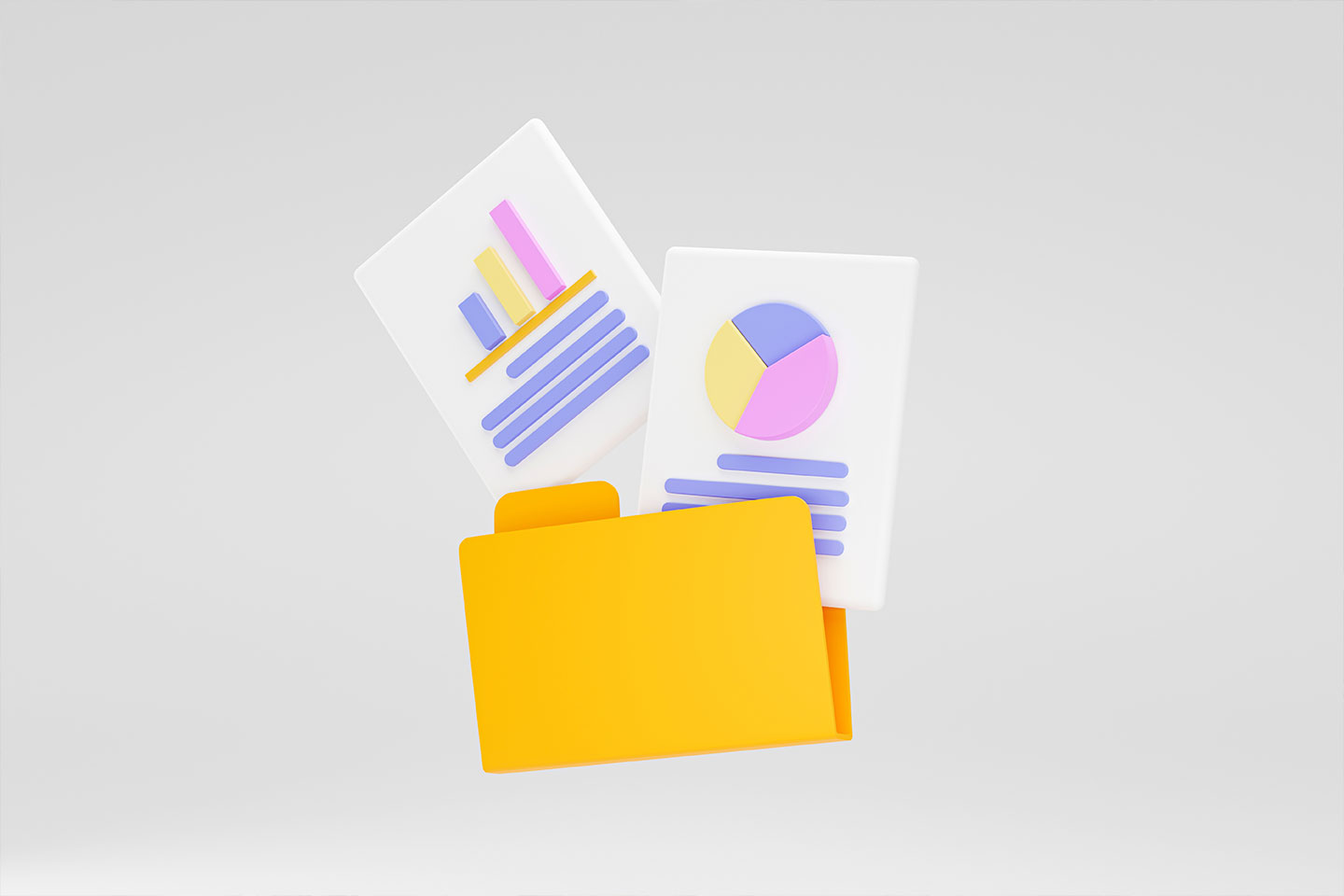
RPA (Robotic Process Automation) is becoming increasingly adopted across various industries, a trend that shows no signs of slowing. Its meteoric rise in ubiquity in such a short timespan has spawned the creation of numerous automation vendors, eager to get a piece of the pie. With all the stiff competition, comes continuous improvements to the quality of RPA services provided, as well as a constant demand for new features and updates. Because of this, most RPA solutions offer a little bit of everything, but if your workflow demands handling documents and extracting data quickly and accurately, then a traditional forms processing solution is your best bet.
The good news is that most RPA solutions are easy enough to work with and robust enough to be able to integrate almost any third-party entity into your automated workflow; and we already know that Accusoft’s FormSuite is the king of structured forms processing. So to get the best of both worlds, here we’ll demonstrate how we can combine the forms processing that FormSuite provides with an automated business process implemented using UiPath.
And the best part is… NO CODING REQUIRED! Now before we get into the project itself, let’s set up the scenario that we are automating.
The Scenario
Meet Todd.
He’s fresh out of college with a degree in finance and is now the newest victim… I mean, intern… at TLL, Totally Legit Loans LLC: A legitimate loan establishment for legitimate people. As assistant to the loan officer, Todd is responsible for:
- Sorting stacks of loan application papers that have been filled out by potential clients into three piles. These piles are for automobile loans, business loans, and student loans.
- Scanning each pile of applications onto his work computer. (TLL is in the process of going paperless).
- Reading each loan application and typing the applicant info into TLL’s very old (but totally legit) third party credit checking software, RiskE. Unfortunately, since there are three different kinds of loans he can encounter, there are three separate software programs he must interact with that correspond to each type of loan: RiskE Auto, RiskE Business, and RiskE Student.
- After entering the applicant data, Todd must click the submit button. RiskE will show whether the applicant should be approved or denied a loan.
- Todd then has to rename the file of each scanned application on his computer. The name should contain the loan application type, the applicant’s name, and whether they were approved or denied.
- Finally, Todd has to sort the renamed files into separate “Approved” and “Denied” folders on his computer to be reviewed by the loan officer.
Yikes. Between the sorting, scanning, data entry, and file management, it looks like Todd has a lot of boring, tedious work on his plate. Let’s help him out.
What You’ll Need
- FormSuite 5: Download and install the latest version for free right here. Make sure the installation goes to the default location. This should be C:\Users\Public\Documents\Accusoft
- UiPath Community edition: Sign up for an account and install the software. Follow the instructions to download the UiPath Studio application. I used version 2019.8.0 when making this project but slightly older or newer versions should also work fine.
- The project materials, which can be downloaded here.
I’m also going to assume that…
- You are somewhat familiar with a typical forms processing workflow and FormSuite. If not, you can check out Accusoft’s forms processing overview. We’ll specifically be using the FormAssist GUI application that comes with the FormSuite installer. This will handle all of the forms processing stuff for this exercise.
- You are familiar with what RPA is and what its used for. If not, you can check out our blog Introduction to RPA.
- You are familiar with basic programming concepts such as flow of control, conditionals, loops, variables, etc.
How To Run the Project
- Open UiPath Studio and open the project.josn file found in LoanApplication\LoanBot.
- Near the bottom of UiPath Studio, click the Arguments tab and change the ProjectRoot argument’s default value to the path of where you unzipped your LoanApplications Folder.

- Click the start button at the top left.
- The project will start and open up the FormAssist application first. Once it has settled, it will be waiting for new image files to appear in LoanApplication\Incoming. You can copy some images from LoanApplication\FormSet\FilledImages into the Incoming folder and those files will be processed.
Download the rest of my article for a step-by-step breakdown of the automation and a detailed description of the project materials.

Document conversion is a top business priority, but many companies don’t have the systems and solutions in place to streamline this process. A quick search for “how do I convert…” returns a host of file names, from .doc to .jpg to .pdf and tiff. It’s a common query that lacks internal ability and forces users to go online looking for out-of-network answers.
As noted by CMS Wire, employees spend more than one-third of their workday searching for and consolidating information. If they can’t find the conversion tools they need in-house or online, staff spend even more time recreating key documents in the correct format. Accusoft’s cloud-based conversion API offers a way to reduce user frustration, streamline implementation, and improve overall productivity.
Reducing ROT
A recent Veritas report found that up to 33 percent of corporate data is redundant, obsolete, or trivial (ROT). While the big data explosion accounts for the uptick in trivial information and the long-tail impact of historic paper processes renders some data obsolete, redundant information persists as a problem in part thanks to lack of conversion options.
With staff now tasked to handle multiple, secure electronic forms and files — and ensure they’re only accessible to the right people at the right time — conversion is critical. Editable .doc files may need to be repurposed as read-only PDFs, while .html files may need to be repurposed as tiff or .png options for the purpose of corporate presentations or branding initiatives.
Accusoft’s conversion API helps developers build this functionality into existing applications, allowing users to provide a file and specify an output type. Check out all of the combinations our API supports on our demo conversion page.
Incorporating Conversion
While many stand-alone conversion tools now exist, free versions run the risk of increased document security since IT professionals have no idea where sensitive data is being converted or if information is being stored without permission. Other, more expensive standalone solutions offer improved information security but come with their own drawbacks.
To streamline the process, Accusoft’s content conversion API offers easy integration into existing applications. Developers can simply copy-and-paste .NET or Node.js code into current applications to test the conversion functionality and align it with existing application functions.
Documents On-Demand
Users need to convert documents, and they’ll spend a significant amount of time searching for the right tools if in-house options aren’t available. Instead of forcing staff to convert files outside the IT purview, organizations can bridge the document divide with cloud API solutions that are easy to integrate, quick to deploy, and simple to use. Ready to boost conversion convenience? Get started today with 300 free transactions.

Many of us are old enough to remember the ways offices used to manage documents. The familiar beige file folders all lined up, alphabetically, numerically, or by some other organizational scheme. You might remember how the dust, coffee cups, and other random office supplies would accumulate on top of it in the closet, between the cubicles, or maybe in the lunchroom by the fridge.
You know, the good old office file share drive?
You may have thought we were referring to a filing cabinet, a large boxy shared drive server, or even a local file storage appliance of some kind. Whatever you had in mind, most of them have been replaced by cloud-based document management applications.
In the 20-teens and beyond, the idea of managing documents in the cloud no longer seems unrealistic. Information workers, IT managers, and business executives are rapidly becoming accustomed to the many benefits of cloud-based document management for some of the following reasons:
- Centralized administration of permission control, business process maps, users, groups, and reporting.
- Decreased or elimination of costs and resource utilization for maintenance of hardware, databases, and proprietary on-premise software.
- Increased flexibility to access documents from outside the office, on user-preferred devices.
- The shift of software license capital costs for operational subscription costs and consumption-based pricing.
- Data protection, security, scalability and availability which only cloud services providers can deliver.
These are many of the common drivers which incentivize businesses to adopt cloud-based document management. Yet there are document management functions which aren’t native to most cloud storage applications. They are more focused on individual users and document lifecycle management on a micro-level, as opposed to storing, filing, and controlling access to documents on a macro level.
That’s why cloud-based APIs are useful. Using integrated technology, you can add functionalities like viewing, compression, and OCR into your current cloud application with ease. The world is moving away from physical files and on to bigger and better software. Are you?
If the people using your web application need to view, search, redact, or annotate documents right in their browser, PrizmDoc Viewer is an amazing option. It lets you present Office, PDF, TIFF, email, and many other kinds of documents as part of your web application. Check out some of the demos if you’ve never seen it in action.
To make all of this possible, there are basically two sides to the PrizmDoc Viewer architecture:
- The HTML viewer itself, running in the browser
- A powerful backend which converts documents, page by page, to SVG for viewing in the browser
Your web server sits between these two, acting as a proxy for the viewer to ask the backend for the pages it needs to display:
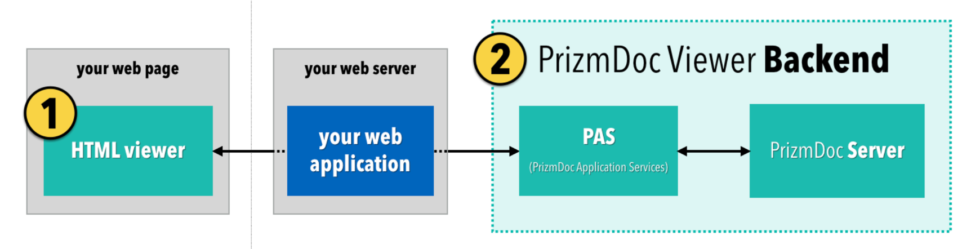
One of the advantages of this architecture is that we can deliver the first page of the document as soon as it’s ready, even while the rest of the document is still being converted. However, setting up and maintaining the backend is not trivial.
Fortunately, Accusoft can handle all of that for you with PrizmDoc Cloud. Sign up, get an API key, and simply connect your web application to our already-running, fully-managed PrizmDoc Viewer backend. It’s a great option, especially if you’re just getting started with PrizmDoc Viewer.
But, of course, using an Accusoft-hosted backend may not work for your business. Maybe you are not allowed to ever let documents leave your network, even temporarily. If that’s the case, you’ll need to host and manage the backend yourself. As customers start looking into what it takes to do that, we get a lot of questions about how load balancing works. How is the compute workload spread across the servers? How are HTTP requests routed to the the correct machines? What sort of load balancer(s) should I be using? Those are the kinds of questions we’ll cover in this post.
To do that, though, we first need a more detailed picture of the backend. For more on PrizmDoc load balancing, check out the rest of my article here.

Adam Cooper, Software Architect, PrizmDoc
Adam joined Accusoft in 2010 and works as a software architect for the PrizmDoc family of products. He focuses primarily on API design, customer experience, and internal tooling to support product development. Prior to Accusoft, Adam developed software for a variety of organizations, mostly focusing on .NET, web development, and automated testing. Outside of work, Adam enjoys photography, music composition and engraving, discussing the Bible, and spending time with his family and church.
