Technical FAQs

Effective document management is now a top priority for organizations, but for many, it remains a challenge. As noted by recent AIIM survey data, companies are struggling to handle both the documents they have and the rapid uptake of new information. In fact, 43 percent said their biggest priority is effectively leveraging the structured and unstructured content they already have, while 57 percent are focused on understanding the overwhelming big data. Optical character recognition (OCR) is a critical component of document management.
For software development firms, this poses a particular challenge. Products are no longer feature complete without critical end-user functions such as advanced optical character recognition and powerful search. However, adding this functionality is not as easy as it sounds. Developers building out this comprehensive construct from the ground up requires both time, effort, and continued maintenance, which is a large undertaking for any company.
Accusoft’s ImageGear SDK offers a way to bridge the OCR gap with comprehensive image processing and manipulation capabilities that both streamline software development and deliver on end-user expectations.*
What is ImageGear?
ImageGear easily integrates into existing applications to deliver cutting-edge document management functionality at scale. Available for both .NET and C/C++ frameworks, ImageGear allows developers to quickly deploy and white-label key features including image processing, manipulation, conversion, and PDF and document search.
This add-on OCR functionality delivers highly-accurate optical character recognition to any .NET (C#) or C/C++ application. ImageGear’s OCR add-on provides full-page character recognition for more than 100 languages — including both Western and Asian languages such as Korean, Japanese, and Chinese character sets. It’s capable of recognizing multiple languages within a single image for enhanced document management. Other OCR features include:
- Automatic page segmentation into individual zones for processing
- Type assignment per zone based on defined flows, tables, or graphics
- Table detection with advanced technology to enhance data reconstruction output
- Entire page or individual region image processing
- Zone definition by user, existing files, or detected automatically by the OCR engine
In addition, software developers can enhance ImageGear OCR functionality by leveraging both predefined and customizable dictionaries to ensure validated results using regular expressions.
Why Optical Character Recognition (OCR) Matters to End-Users
Advanced OCR integration makes it easier for end-users to find what they’re looking for, when they’re looking for it. Instead of forcing users to find additional apps that deliver specific services, in-app OCR delivers increased satisfaction by streamlining user search functionality.
Common use cases include:
- Legal eDiscovery — The eDiscovery process is a critical — and often complex — stage of legal case preparation. Firms need to quickly find key terms, phrases, and images within legal documents to ensure they meet both client expectations and compliance obligations. With many forms now scanned and stored in non-standard file formats that contain form fields, text boxes, and digital imagery, OCR is essential to help lawyers streamline the process of eDiscovery at scale.
- Financial Document Processing — Clients now expect loan applications and credit card applications to be processed at scale and speed. This is especially critical as firms embrace the idea of remote work — both staff at home and those in the office need end-to-end OCR functionality to deliver complete document management.
- Insurance Documentation Assessment — Insurance claims are both complex and comprehensive, requiring complete documentation from clients, contractors, and compliance agencies. As insurance firms move to tech-first frameworks to enhance document processing, speed, and accuracy, OCR makes it easy for staff to find specific data and ensure documentation is complete.
Integrating OCR
Advanced OCR functionality won’t deliver expected outcomes if integration is cumbersome and complex. ImageGear streamlines this process with easy SDK implementation for both .NET and C/C++.
ImageGear .NET can be easily deployed on multiple platforms. These .NET deployments include ASP.NET functions such as image display, thumbnail display, annotation support, and cloud capture along with WPF printing and annotation support. ImageGear for C/C++, meanwhile, offers support for several platforms as well. Check out the developer resources section to see an updated list.
How Your Clients Use Optical Character Recognition (OCR)
PDFs remain the go-to file format for many industries, offering both standardized image and text conversion along with the ability to easily set or restrict document permissions. The problem? PDFs are notoriously difficult to search, making it hard for end-users to quickly find the text or data they need.
ImageGear makes it easy to OCR PDFs using the ImGearRecPage.Recognize Method, which leverages the zone list of the image to deliver accurate OCR — or, if this list is empty, automatically calls the page-layout decomposition process (auto-zoning) to complete the OCR process.
C# supports OCR to PDF.
using System.IO;
using ImageGear.Core;
using ImageGear.Formats;
using ImageGear.Evaluation;
using ImageGear.Recognition;
namespace ImageGearTest
{
class Program
{
static void Main(string[] args)
{
// Initialize evaluation license.
ImGearEvaluationManager.Initialize();
ImGearEvaluationManager.Mode = ImGearEvaluationMode.Watermark;
// Initialize the Recognition Engine.
ImGearRecognition igRecognition = new ImGearRecognition();
// ImageGear assemblies require explicit initialization at application startup.
ImGearCommonFormats.Initialize();
// Open a FileStream for our output document.
using (FileStream outputStream = new FileStream(@"c:\temp\outputDoc.txt", FileMode.OpenOrCreate, FileAccess.ReadWrite))
{
// Open a FileStream for our source multi-page image.
using (FileStream multiPageDocument = new FileStream(@"c:\temp\test.tif", FileMode.Open))
{
// Load every page of the multi-page document. Starting at page 0 and loading the range of spaces specified.
// Since the range is -1, that specifies that all pages shall be loaded.
ImGearDocument doc = ImGearFileFormats.LoadDocument(multiPageDocument, 0, -1);
// Determine the amount of pages in the multi-page image.
int numPages = ImGearFileFormats.GetPageCount(multiPageDocument, ImGearFormats.UNKNOWN);
// Recognize each page of the multi-page document and add the results to outputStream.
for (int pageNumber = 0; pageNumber < numPages; pageNumber++)
{
// Cast the current page to a raster page and import that page.
using (ImGearRecPage igRecPage = igRecognition.ImportPage((ImGearRasterPage)doc.Pages[pageNumber]))
{
// Preprocess the page.
igRecPage.Image.Preprocess();
// Perform recognition.
igRecPage.Recognize();
// Add OCR results to the outputStream.
igRecognition.OutputManager.WriteDirectText(igRecPage, outputStream);
}
}
}
}
// Dispose of objects we are no longer using.
igRecognition.Dispose();
}
}
}
OCR Access and Analysis
Advanced OCR isn’t enough in isolation — developers must also empower end-users to quickly access and analyze OCR output. ImageGear offers multiple options to help streamline this process, such as:
- Storage of Output as Code Pages
- Export to Text Format
- Export to PDF
- Export to MRC PDF
- Export to a Formatted Document
Find Your Best Fit
ImageGear OCR makes it easy for end-users to quickly search critical documents, find the data they need, and analyze optical character recognition output, but don’t take our word for it. Seeing is believing. Test ImageGear in your own environment and discover the difference of advanced OCR.
*Optical character recognition is an ImageGear add-on and must be requested upon purchase of a license.

The ability to watermark documents is essential for many businesses. By utilizing watermarks, organizations can quickly brand their assets and take steps to protect their valuable intellectual property. When identifying mission critical document features for their applications, developers need to keep in mind all the ways that watermarks continue to be deployed for a variety of use cases.
What Is a Watermark?
A watermark is a semi-transparent line of text or an image that is embedded into a file to indicate that it belongs to a person or organization and cannot be reproduced or distributed without permission. In most instances, watermarks are visible, but some text-based watermarks are embedded in such a way that they only become visible after the document is scanned or printed.
Digital watermarks are one of the earliest and most effective forms of security for documents and images. They are most commonly used by photographers who want to protect their images from unauthorized usage. Their watermark is superimposed over the image, making it difficult to remove without also damaging the source image in the process.
The same basic principle applies to documents, especially PDF files that are easy to download, view, and distribute. Many organizations continue to add specialized watermarks to their documents to protect both confidential information and intellectual property. Understanding which types of watermarks to use and why is an important aspect of effective document security.
Why Should You Watermark Documents?
There are a few reasons why an organization may want to watermark documents. Although they’re most often associated with security, they can be used for other purposes as well. Here are a few major use cases involving document watermarks:
Classify Documents More Easily
File management can be a challenge for organizations of all sizes. While steps like naming conventions can help somewhat, it can be difficult to keep track of which files can be shared openly and which ones should only be opened and viewed within a secure application environment. Watermarks can be added to documents to indicate how they should be handled. A contract that’s labeled “Confidential,” for instance, makes it clear to the user that they should follow the proper security precautions when viewing the file, such as not leaving the screen open unattended or not sharing their screen with another participant on a video call. It also removes any ambiguity about the nature of the document.
Track Your Documents
While many free watermarking tools only allow users to add a generic logo or text to a document, dedicated viewing solutions like PrizmDoc Viewer can create watermarks that contain unique identifiers, making it easier to track documents throughout their lifecycle. This makes it easier to track down the source of a leak or breach if a file ends up somewhere unexpected. In addition to the security benefits, customized watermarks that include a user name, time stamp, or revision number helps organizations maintain better version control over their documents and avoid any confusion over which file is the most up-to-date.
Discourage Unauthorized Distribution
Watermarks are an easy way to indicate ownership of a document and its contents. While many files, and PDF files especially, are protected by some form of digital rights management (DRM) that limits who can open, edit, or copy them, this form of security is often circumvented by inventive tactics like taking a screenshot, capturing video footage, or even photographing a screen with an external device.
If the captured document has a watermark, it will be quite difficult for someone to distribute the file without revealing the owner. While it’s possible to remove a watermark without damaging the document contents, doing so can be a difficult and time-consuming process that often isn’t worth the effort. More importantly, if the watermark contains identifying information, it’s often possible to find out where a security breach occurred and then locate those responsible for it.
How to Watermark Documents
While many organizations understand the value of adding watermarks to their documents, they often don’t have the tools in place to do so effectively at scale. There are a number of free watermarking web applications available, but these sites typically require a file to be uploaded first, which creates a huge security risk for most businesses. In many cases, this process is also irreversible because it burns the watermark into the document itself.
Microsoft Word can easily add watermark text or images to a document, but they’re also quite easy to remove. In fact, a quick Google search points to multiple resources for removing Word-based watermarks from both DOCX and PDF files.
PrizmDoc Viewer supports multiple forms of document watermarks natively within an application, including identifying text, diagonal text, and images. More importantly, since the watermark is associated with the document viewing session, it isn’t applied to the source document itself, which remains secure within the main application. Watermark document properties can be specified to include more than one watermark in a viewing session, even supporting mixed types on different areas of the page.
Text Watermarks
The watermark API for PrizmDoc Viewer allows users to adjust the location, size, and style of the text. Information included can be adjusted based on document needs.

Diagonal Text Watermarks
PrizmDoc Viewer can apply a single directional text watermark across the center of the page. By including control characters in the text string, it’s possible to create line breaks in the text.

Image Watermarks
The watermark API can also add a transparent PNG file to the document, which is ideal for displaying a company logo. PrizmDoc Viewer can adjust the opacity of the watermark regardless of whether it’s an image or text.

By adding multiple watermarks, organizations can easily brand their files across the company while also providing effective tracking information for individual documents.

Start Watermarking Documents Today with PrizmDoc Viewer
A fully-featured HTML5 viewer, Accusoft’s PrizmDoc Viewer is easily integrated into web applications in need of comprehensive viewing and document management capabilities. In addition to watermarking, it delivers conversion, OCR, annotation, and redaction support for more than 100 different file types. Get a hands-on view of how easily PrizmDoc Viewer can apply custom watermarks to your documents with our watermarking API demo.

The scalable vector graphic (SVG) format continues to enjoy steady adoption across the web. According to data from W3Techs, SVG now accounts for 25 percent of website images worldwide. But it wasn’t always this way. In 1998, it became apparent that vector-based graphics had a future on the web, and the W3C received six different file format submissions from technology companies that year. Some were mere proposals ready for a complete revamp, while others were proprietary products that W3C wasn’t permitted to modify. Instead of forging a format from one of the submissions, however, W3C’s SVG working group decided to start from the ground up — and SVG was born.
While the file format had lofty ambitions, focusing on common use rather than specific syntax, the original iteration was cumbersome and complex. However, SVG has improved year after year after year. With increased support came more streamlined functionality and usable features. Now, SVG is often the first choice for meeting the evolving demands of scalable, responsive, and accessible web content.
What is a Scalable Vector Graphic (SVG) and how does it work?
Today, SVG is the de-facto standard for vector-based browser graphics. But what exactly is this file format, and how does it work?
Based on XML, SVG supports three broad types of objects:
- Vector graphics including paths and outlines that are both straight and curved
- Bitmap images such as .jpeg, .gif, and .png
- Text
What sets SVG apart from bitmap-based images is the use of lines and curves along the edges of graphical objects. Because bitmap images use a fixed set of pixels, scaling them up creates blurriness where the edges of pixels meet. In the case of vector images, meanwhile, a fixed-shape approach allows the preservation of smooth lines and curves no matter the image size.
SVG also offers the benefit of interoperability. Because it’s a W3C open standard, SVG plays well with both other image format and web markup languages including JavaScript, DOM, CSS, and HTML. This allows the format to easily support responsive design approaches that scale websites and web content based on the user device rather than defining standardized size parameters. Thanks to the curves and lines of SVG, scaling presents no problem for responsive designers looking to ensure consistency across device types.
The Benefits of SVG
While scalability is often cited as the biggest benefit of SVG, this format also offers other advantages, including:
- Responsiveness — Images can be easily scaled up or down and modified as necessary to meet web design and development demands.
- Accessibility — Since SVG is text-based, content can be indexed and searched, allowing both users and developers to quickly find what they’re looking for.
- Performance — Image rendering is quick and doesn’t require substantive resources, allowing sites to load quickly and completely.
- Use in Web Applications — Browser incompatibilities and missing functions often frustrate web design efforts, forcing developers to use multiple tool sets and spend time checking content and images for potential format conflicts. SVG, meanwhile, offers powerful scripting and event support, in turn allowing developers to leverage it as a platform for both graphically rich applications and user interfaces. The result? Better-looking sites that enhance the overall user experience.
- Interoperability — Because SVG is based on W3C standards, the format is entirely interoperable, meaning developers aren’t tied to any specific implementation, vendor, or authoring tool. From building their own framework from the ground up to leveraging third-party SVG applications, web developers can find their format best-fit.
SVG in PrizmDoc Viewer
Accusoft’s PrizmDoc Viewer offers multiple ways for developers to make the most of SVG elements at scale, such as:
- File Transformation — Conversion is critical for effective and efficient web design. If development teams need different file transformation tools for every format, the timeline for web projects expands significantly. PrizmDoc Viewer streamlines this process with support for the conversion of more than 100 file types — including PDFs, Microsoft Office files, HTML, EML, rich text, and images — into browser-compliant SVG outputs. In practice, this permits near-native document and image rendering that’s not only fast, but also accessible anytime, anywhere, and from any device.
- HTML5 Functionality — Using SVG in PrizmDoc Viewer is made easier thanks to native HTML5 design. The use of HTML5-native framework not only improves load times with smaller document sizes but means that PrizmDoc Viewer works in all modern web browsers — while also dramatically enhancing document display quality.
- Pre-Conversion — One of the biggest challenges with viewing large documents in a browser is delay. Pages toward the end of the document may take longer to load and frustrate users looking to quickly find a specific image or piece of information. PrizmDoc Viewer solves this problem with a pre-conversion API that returns the first page as an SVG while the rest of the document is being converted, allowing users to interact with documents as conversion takes place and lowering the chance that files will experience format-based delays.
SVG hasn’t always been the go-to web image format. Despite a promising start based on open, interoperable standards, the lack of early support and specific use cases for vector-based file formats saw SVG sitting on the sidelines for decades.
The advent of on-demand access requirements and mobile-first development realities has changed the conversation. SVG is now continuously gaining ground as companies see the benefit in this scalable, streamlined, and superior-quality file format. Get the big picture and see SVG in action with our online document viewing demo, or start a free PrizmDoc Viewer trial today!
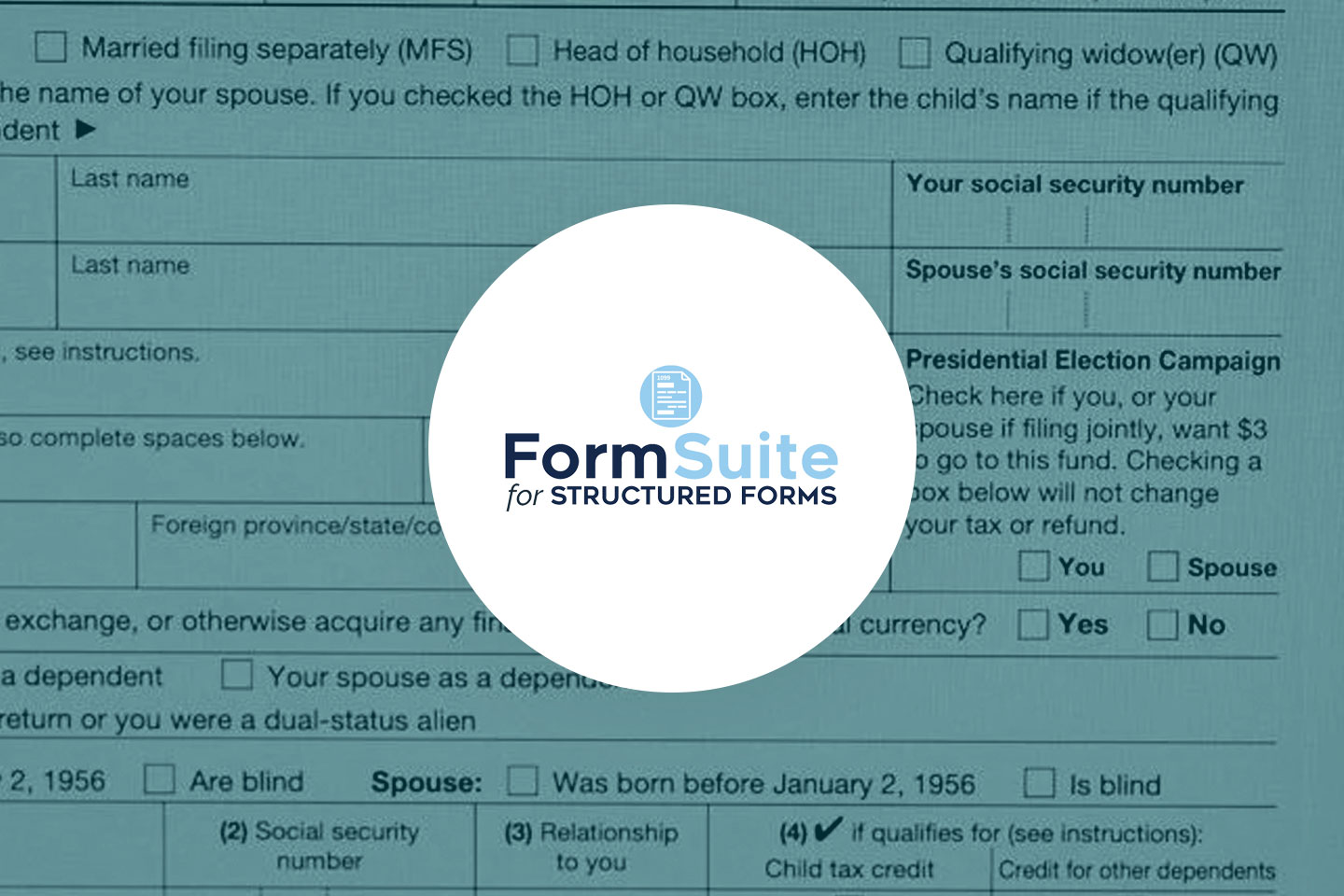
When it comes to the COVID-19 crisis, the only constant is change. As noted by Insurance Business Magazine, this creates a “growing opportunity” for insurance firms to embrace digital transition and improve their processes — provided they can quickly embrace insurance claim form automation to underpin underwriters’ efficiency.
This is no small task. From legacy systems that were never designed to live on cloud networks to proprietary processing solutions that are struggling with handprinted forms and multiple file formats, health insurance agencies now recognize the need for efficient, accurate, and complete forms processing — but often lack the backend infrastructure to make remote data capture a reality.
Accusoft’s FormSuite for Structured Forms can help bolster digital backends and build out insurance data collection capacity with efficient information capture, reliable structured form field recognition, quick data verification, and multiple form identification to both streamline forms processing and support the “new normal” of health insurance operations.
Managing Healthcare Data Analytics During COVID-19
Crisis conditions are rapidly evolving. From dynamic case variables to emerging equations that govern policy and coverage requirements, it’s critical for insurance companies to have systems in place that allow for capture and routing of this data quickly and accurately, in turn empowering actuaries to create cutting-edge risk models.
This is especially critical as healthcare costs continue to rise. According to a recent data brief, uninsured patients could face medical bills of more than $74,000 if they experience major complications, while the International Travel and Health Insurance Journal (ITIJ) reports a rising demand for more comprehensive employer-sponsored healthcare policies to help offset out-of-pocket COVID-19 costs.
As a result, it’s critical for companies to focus on the certainties of the current claims continuum: the crisis isn’t static, customer satisfaction is paramount, and comprehensive forms capture across four key functions defines the first step toward improved data analysis and risk modeling.
1) Efficient Information Capture
On-demand information capture underpins effective analytics, in turn empowering agents with the critical information needed to provide best-fit coverage recommendations and ensure high customer satisfaction. Even prior to the COVID crisis, 61 percent of consumers said they wanted the ability to submit and track claims online. But nine out of ten firms lack the in-house ability to process these forms and capture this data at scale, let alone empower staff to do so at a distance.
FormSuite for Structured Forms provides a software-driven solution to this challenge with the ability to automatically capture forms data using a combination of OCR, ICR, and OMR technologies, making it possible to quickly and accurately record everything from phone numbers and signatures to hand-printed text fields. For actuaries, agents, and underwriters this reduced reliance on manual processes shortens the distance between data information and insight, allowing staff to better serve customer needs with custom-built health policies.
2) Reliable Form Field Recognition
Poorly-constructed fields represent a real problem for insurance data capture and accuracy. Consider common form characteristics such as comb lines or character boxes. If comb lines are too close together or too short, they will not be recognized. They should be at least half the height of any expected character. Accurate, automated reading may be difficult. When it comes to character boxes, meanwhile, rectangular boxes higher than they are wide can result in compressed characters that are challenging to identify. Even paper thickness and bleed-through can cause form field frustrations, in turn reducing overall claims throughput.
Solving this problem starts with improved form frameworks. Insurers are often best-served by leveraging the latest ACORD standards to ensure claims documentation construction is both current and comprehensive. But in a world driven by socially-distant technology solutions, companies must also account for the expanding volume of new forms used by clients and third-party providers alike. Recent PWC data found that “clunkiness and redundancy” remain common across insurance forms. As a result, it’s critical to deploy SDK solutions capable of streamlining form recognition to ensure staff spend less time checking and re-checking paperwork and more time writing new policies.
3) Confident Data Verification
Data confidence is critical for success, especially when it comes to capturing data from hand printed or scanned insurance forms. Even small errors can cause big problems — if applicant data is incorrectly entered or policy values aren’t accurate, insurance companies lose the information confidence required to drive strategic analytics at scale.
Confidence values provide the critical connection between OCR assessment and data output. Described on a scale from 0 to 100, higher numbers represent greater likelihood of character accuracy, while lower values indicate a “suspicious” character that may require secondary analysis. FormSuite for Structured Forms allows developers to customize key confidence thresholds that trigger notifications — if characters are deemed suspicious, they can be flagged for further review to ensure data is completely accurate.
4) Multiple Forms Identification
According to the World Insurtech Report 2020, the shift from corporate operations to home offices has accelerated digital insurance innovation, with 60 percent of firms launching in-house innovation teams to help embrace the need for technology-first, customer-facing processes.
The caveat? These initiatives are only successful with backend processes support, specifically in the area of forms recognition. As noted above, while industry-standard forms remain the ideal iteration for claims processes, pandemic priorities have compelled rapid adaptation as both staff working environments and consumer expectations evolve. To meet emerging demand, firms must be prepared to regularly create, vet, and verify new form templates on-demand.
Advanced optical character recognition is critical to bridge the gap between scanned forms and current templates by ensuring correct formats are quickly identified and efficiently routed. Formsuite for Structured Forms also takes this process a step further with the ability to accurately detect and align form templates even if they’re rotated, skewed, or scaled.
Solving for Structural Integrity
Structural integrity is essential for insurance success in the age of COVID-19. To achieve this goal, firms can’t simply focus on front-line functions. Other critical steps include needing to bolster back-end forms processing and bridge functional gaps, empowering staff to capture data, identify form fields, achieve higher character confidence values, and identify document formats on-demand. Ready to streamline claims processing? Download your free trial of FormSuite for Structured Forms.
Many organizations face challenges when it comes to developing and maintaining secure, efficient document management processes. Staff members are often working with multiple versions of a document without clear information handling processes that help keep confidential information protected. In addition, as the remote work culture continues to grow, many employees are using a wide variety of file management tools without making use of a single unified and comprehensive solution.
At the same time, information security remains a vital concern when it comes to document management. Organizations need to work to find ways to ensure that sensitive information is kept secure, especially as more and more companies adopt bring your own device (BYOD) policies. Decision makers and IT managers need to work together to find document management processes that create an effective workflow that is both efficient and secure. In order to do this, it’s vital for companies to access their organization’s document management needs and capabilities in order to discover the gaps and find effective solutions.
Data Study Aims to Find Out More
Accusoft recently conducted online surveys of more than 100 U.S. IT managers and 250 full-time employees to discover what document management challenges organizations face and how they work to address these needs. The data collected offered some important insight into areas that organizations need to improve on regarding their document management processes and the consequences of using an inefficient system when it comes to both security and employee workflow. This data was compiled, along with these important conclusions, in the newly released data study, “Closing the Document Management Awareness Gap.”
Key Findings from the Study

The study uncovered some interesting data that gives us a better idea of where gaps exist in the document management processes of many companies and IT departments. Perhaps one of the most important findings was that having a formal document management solution in place correlates with both better document security and governance as well as employee flexibility. In fact, employees with access to content management tools are more likely (44 percent) to collaborate with at least three other teams, as compared to their counterparts (29 percent).
This finding suggests that security and flexibility do not have to be mutually exclusive. Organizations need to adopt document management platforms that allow for a balance between both security and accessibility in order to effectively streamline their document management processes.
Want to Learn More?
The full data study also explores:
- Document management tools and policies currently in place by organizations
- How document security and employee workflow are intertwined
- Employees daily routines and habits when accessing and managing documents
- Benefits of document management solutions

Not all file formats are created equal. Some — like the .docx files produced by the ever-popular Microsoft Word — are ideal for creating and editing text-based documents, while others offer the high resolution necessary for medical images or the security required for legal case files.
Challenges emerge, however, when businesses need the same information, but require a different file format. Recreating the document or image from scratch is a waste of time and resources, while leveraging free online programs to make the switch introduces potential security risks. As noted by 9to5Mac, 23 file conversion apps for iOS were recently found to completely lack encryption, putting both information and organizations at risk. Companies need to simplify the switch with robust document conversion solutions capable of delivering both speed and security.
Scale of the Switch
A quick Google search for the phrase “convert to PDF” turns up more than 3 billion search results. It makes sense. PDF documents can be easily password protected and converted to read-only, making them ideal for data companies that need to share, but don’t want data modified.
As noted above, Office files such as .docx remain common for business use along with other Office staples such as .xls and .ppt, but businesses are regularly tasked with converting other file types — often sent by customers or suppliers — into Microsoft-friendly formats.
The result is a landscape full of “free” tools that are long on document conversion promises but short on details about what’s supported, how conversion takes place, and who has access to your data. Given the scale of document conversion requests, the use of free tools can bridge functional gaps, even as they create more distance between documents and key defensive measures.
Application switching is also a challenge. Since most free tools convert only a subset of file types, users may need to navigate multiple apps and conversion steps for a single file. As noted by Forbes, this continual app switching can waste up to 32 days worth of productivity per year.
Speaking the Same Language
Accusoft’s ImageGear SDK solves the conversion challenge by putting more than 100 file types under one digital roof. Some of the most popular conversion processes include:
- Microsoft Office — ImageGear offers support for Word, Excel, Powerpoint, JPG, and more with enhanced rendering for near-native Office support.
- CAD — Convert AutoCAD files such as DWG, DXF, or DGN to PDF, JPEG, and SVG. CAD conversion supports both 2D and 3D images along with changes in light source, layers, and perspective.
- Adobe/PDF — As noted above, “convert to PDF” is one of the web’s most popular searches. Easily convert to and from EPS, PDF, or PDF/A with ImageGear’s comprehensive PDF API.
- Raster Images — Edit, compress, and annotate dozens of raster files including TIFF, JPEG, PNG, PSD, RAW, and PDF.
- Medical Images — Part of the ImageGear Collection, ImageGear Medical preserves medical image consistency and quality with conversion to and from DICOM, JPEG 2000, and other popular file types. ImageGear Medical also includes full DICOM metadata support.
- Vector Images — Dozens of vector images including SVG, EPS, PDF, and DXF can be easily converted with ImageGear.
Find the full list of supported file types here.
Security by Design
Data security matters. From legal firms to financial institutions, the reputational risks and regulatory penalties facing companies that don’t secure data by default are on the rise. The ability to quickly and seamlessly convert files from editable to read-only formats both enhances document security and improves overall defense.
The easiest way to achieve this goal? Integrated, in-app file conversion.
By removing the external risk of third-party apps and leveraging advanced SDKs that integrate into your own secure software, organizations can protect both the process of document conversion and deploy the annotations, permissions, and redactions necessary to keep documents safe. Simplify the switch. Deliver in-app, secure document conversion on-demand with ImageGear.
Document management security is essential for keeping company information private and secure. However, not all businesses maintain an ongoing document management process with their employees.
According to LBMC Technology Solutions, “Efficient document management involves having a well-written, strong, and clear policy as well as a computer system (or in some cases several systems) that can index information for easy retrieval and allow for varying levels of security in accessing the documents.”
Recent research from ComputerWorld shows that the average organization shares documents with 826 external domains, which include corporate business partners and personal email addresses. It’s obvious that with so much information shared internally and externally, document security is a huge risk for businesses of any size.
Accusoft’s recent survey of 100 IT managers and 250 full-time employees from the U.S. showed interesting results, represented in the infographic below.
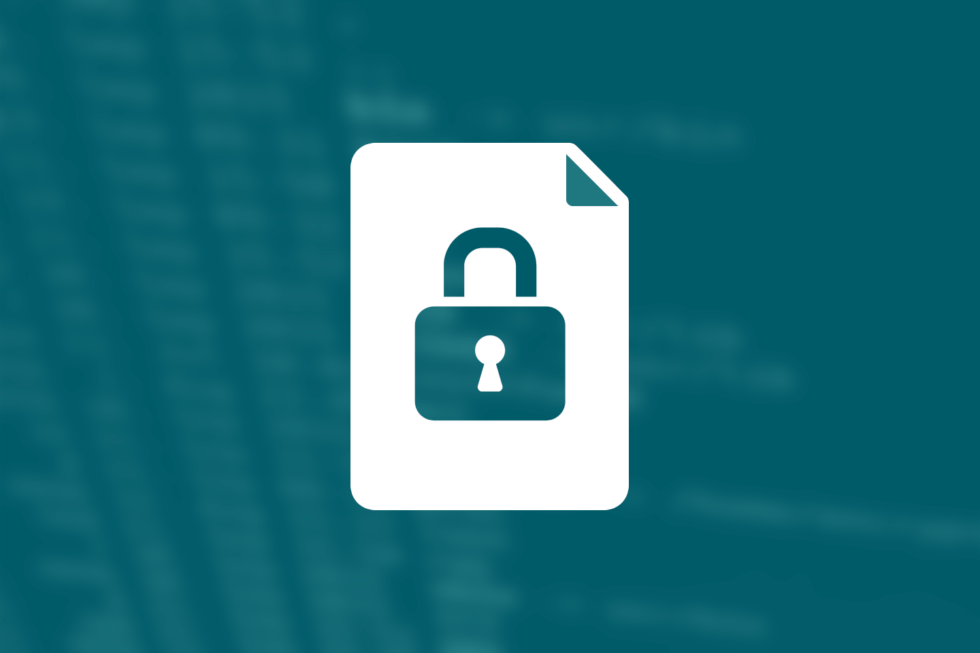
Given these statistics, it’s important to evaluate your own document management security policies to ensure privacy for your data and your company.
Get the Full Report — FREE
For more information on document awareness gaps, please download our full data study, Closing the Document Management Awareness Gap, which includes many more insights on document security.