Technical FAQs
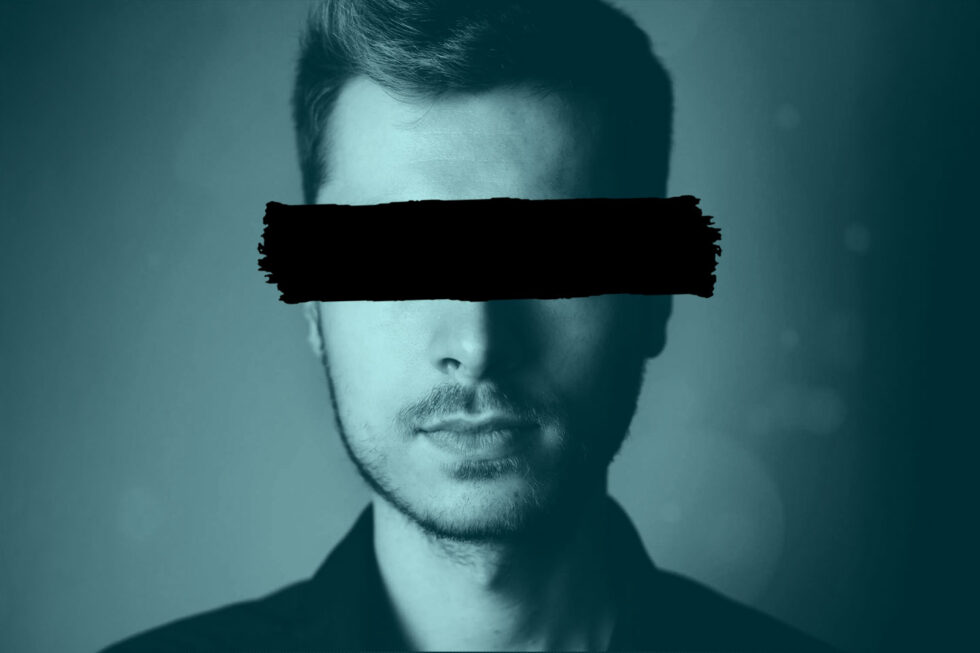
In a recent LegalTech article, Lisa Senger highlighted some of the concerns facing law firms in an age when sharing information is becoming increasingly digital. Collaborating with colleagues and sharing information with opposing counsel can put confidential client information at risk. As the need for increased security rises, developers are under pressure to meet the demands of their clients and ensure the safe and confidential transfer of information over a variety of networks outside of the organization.
To save the money and effort it takes to develop and stay up-to-date on the latest software for security, many developers are looking to third party providers, like Accusoft, to supply the latest solutions for eDiscovery confidentiality and security. How can Accusoft enhance your current eDiscovery offer?
Redaction
The easiest way to preserve the confidentiality of your end users’ clients is to eliminate the confidential information. With built-in redaction capabilities, Prizm Content Connect makes file sharing and collaboration easy and secure. When text is selected and redacted from a document, the redactions are burned into the new saved version, eliminating the confidential data from the file before it is shared with a third party. With auto-redaction, eDiscovery is less burdensome on law firms, allowing them to find repeated instances of confidential information–like a social security number–and redact it throughout a document automatically.
Digital Rights Management
When sharing client information outside of the firm, your clients are worried about that information being stolen or otherwise misused. For instance, after a case is over, opposing counsel may not delete files in a timely manner, putting confidential information at greater risk. With DRM, you can control who sees which files, and for how long. Our software allows you to assign permissions to view, print and download files and documents. After a case is over, you can simply revoke permission to access the document to ensure users cannot view confidential client information longer than necessary.
These are just two ways Accusoft provides security and confidentiality solutions for you and your clients. Our Prizm Content Connect suite of products can be tailored to suit your unique needs in catering to your eDiscovery and legal clients. You can view code samples here.
To see PCC in action, download your free 30 day trial today.

FinTech adoption continues to accelerate. According to Wealth Professional, almost 40 percent of finance firms now prioritize the adoption of FinTech frameworks, even as new-to-market startups disrupt the status quo.
However, spending alone isn’t enough to deliver streamlined and scalable FinTech processes. As noted by David Linthicum, Chief Cloud Strategy Officer at Deloitte in a recent protocol piece, firms now face the challenge of creating “high-quality, repeatable data processes with the profusion of systems involved in generating data” while simultaneously integrating unstructured and semi-structured data sources into existing processes.
At the front lines of this fundamental framework change is digital documents and business process workflows. Let’s dive in, and look at some of the biggest frustrations facing the finance industry, the solutions they need to streamline digital processes, and how Accusoft’s ImageGear can help redefine digital document delivery.
FinTech Framework Challenges
By leveraging data-driven techniques and digital-first processes, Forbes notes that it’s possible for even startup firms to differentiate their service delivery and compete with huge financial brands — but only when digital document processes align with on-demand performance expectations.
Consider common use cases such as loan origination, credit applications, or mortgage approvals. Many FinTech firms now target client pre-approval within 24 hours rather than the days or weeks required by traditional finance corporations. The problem? As digital document processes naturally scale, so does complexity, creating a practical paradox around three key challenges:
- Speed — As noted above, many FinTech firms are looking to disrupt incumbent efforts by reducing approval times and increasing customer satisfaction. As the number and type of digital documents required for timely approval expands, disparate processes conspire to stifle speed. Consider a loan origination requiring identity verification, income confirmation, and current debt load documents for pre-approval, all of which are in different file formats, forcing firms to use multiple software solutions and slowing their progress.
- Security — Cybersecurity and compliance are critical for FinTech firms to succeed, but both requirements come with rapid scaling complexity. For example, a recent FDIC document lists more than 200 types of Compliance Information and Document Request (CIDR) forms which must be customized for each financial use case. The result? Increased document processing volumes drives increased complexity and opens potential security gaps.
- Consistency — Digital data consistency is critical to ensure accurate approvals and assess potential risks, but contrasting document processes create the ideal environment for human error. Despite best efforts on the part of employees, the more manual processes introduced into FinTech functions, the greater the chance of misplaced assets or data conversion mistakes.
Streamlined Structure Solutions
To bridge the gap between FinTech potential and fast-track document processes, companies need solutions that deliver four broad benefits:
- Document Conversion — FinTech firms now face a diverse range of documents that often frustrate efforts to unify key data. Here, integrated conversion functionality is critical to ensure employees have the tools they need to quickly convert key documents without having to open multiple applications and manually move or manipulate data.
- On-Demand Annotation — Speaking of data, it’s also essential for staff to collaborate on key documents, especially as many FinTech firms embrace the remote work revolution. Advanced annotation tools that allow asynchronous collaboration are essential to ensure employees always have access to the most current document version and administrators can easily determine who edited documents, when, and why.
- Digital Compression — As digital documents become the de facto financial standard, storage space is at a premium. This is especially problematic for larger document types such as PDFs, which are often preferred by FinTech firms for the ability to easily control access, editing rights, and collaboration. Uncompressed, these PDFs can quickly overwhelm even enterprise storage systems, forcing companies to either spend more on cloud services or invest in bigger datacenters. Reducing PDF size both saves space and helps companies streamline document sharing.
- PDF Manipulation — While read-only access makes PDFs ideal for FinTech firms that need to share specific information without introducing security risk, adjusting and editing these documents in-house often requires multiple applications and increased employee effort. Even more worrisome? Staff encountering functional limits may opt for free, online applications that could compromise document confidentiality.
Practical Process Performance
ImageGear is designed to help FinTech firms both overcome current frustrations and help future-proof financial frameworks by combining disparate document functions into a single-source application and improve overall performance. Standout features include:
- Complete PDF Control — ImageGear provides a single-platform solution for PDF manipulation and control. Developers can easily integrate an SDK that enables application users to create, edit, view, and print PDFs from within the confines of existing applications, create searchable PDF documents, or flatten acroforms to remove file interactivity, all while automatically conforming to the PDF language standard.
- Secure Signature Verification — Secure digital signatures now form a critical component of on-demand FinTech forms processing. If companies can’t accept and verify client signatures, they’re not able to deliver speedy approvals and meet evolving consumer expectations. ImageGear allows companies to ensure that electronic documents are authentic. It uses encryption to verify that the information has not been altered and is coming from a trusted source.
- Agile Annotations — Making changes to PDF files is easy with ImageGear. Staff can quickly add text, lines, hot spots, encryption, rich text, images, or even audio as needed to ensure documents are complete, accurate, and ready for approval.
- Comprehensive Conversion Options — To deliver on the promise of FinTech performance, firms must be able to quickly and easily convert and combine multiple file types into a single PDF and convert PDFs as necessary into other file formats. ImageGear empowers developers to integrate a way for application users to quickly convert documents to PDF, create PDF/A files from raster images, and convert scanned pages into PDF searchable text using advanced optical character recognition (OCR). Annotations marks can also be converted as needed into XML files for enhanced auditability.
- Substantial File Size Reduction — ImageGear enables file compression of up to 45 percent to save valuable storage space and utilizes automatic analysis to determine optimal compression operations for best-fit results.
Ready to embrace the future of FinTech and redefine digital document delivery at scale? Start your free trial of ImageGear today!